マニュアル
- Unity User Manual 2023.1
- New in Unity 2023.1
- パッケージと機能セット
- リリースパッケージ
- 2D Animation
- 2D Aseprite Importer
- 2D Pixel Perfect
- 2D PSD Importer
- 2D SpriteShape
- 2D Tilemap Extras
- Adaptive Performance
- Addressables
- Ads Mediation
- Advertisement Legacy
- AI Navigation
- Alembic
- Analytics
- Android Logcat
- Animation Rigging
- Apple ARKit XR Plugin
- AR Foundation
- Authentication
- Build Automation
- Burst
- CCD Management
- Cinemachine
- Cloud Code
- Cloud Diagnostics
- Cloud Save
- Code Coverage
- Collections
- Deployment
- Device Simulator Devices
- Economy
- Editor Coroutines
- FBX Exporter
- Friends
- Google ARCore XR Plugin
- In App Purchasing
- Input System
- iOS 14 Advertising Support
- JetBrains Rider Editor
- Leaderboards
- Live Capture
- Lobby
- Localization
- Magic Leap XR Plugin
- Matchmaker
- Mathematics
- Memory Profiler
- ML Agents
- Mobile Notifications
- Multiplay
- Multiplayer Tools
- Netcode for GameObjects
- Oculus XR Plugin
- OpenXR Plugin
- プレイヤーアカウント
- Polybrush
- Post Processing
- ProBuilder
- Profile Analyzer
- Push Notifications
- Python Scripting
- レコーダー
- Relay
- Remote Config
- Scriptable Build Pipeline
- Sequences
- Splines
- Sysroot Base
- Sysroot Linux x64
- System Metrics Mali
- Terrain Tools
- Test Framework
- TextMeshPro
- Timeline
- Toolchain Linux x64
- Toolchain MacOS Linux x64
- Toolchain Win Linux x64
- Tutorial Authoring Tools
- Tutorial Framework
- Unity Distribution Portal (UDP)
- Unity OpenXR Meta
- Unity Profiling Core API
- Unity Transport
- User Generated Content
- User Generated Content Bridge
- User Reporting
- Version Control
- Visual Scripting
- Visual Studio Editor
- WebGL Publisher
- XR Hands
- XR Interaction Toolkit
- XR Plugin Management
- リリース候補
- プレリリースパッケージ
- コアパッケージ
- ビルトインパッケージ
- AI
- Android JNI
- Animation
- Asset Bundle
- Audio
- Cloth
- Director
- Image Conversion
- IMGUI
- JSONSerialize
- NVIDIA
- Particle System
- Physics
- Physics 2D
- Screen Capture
- Terrain
- Terrain Physics
- Tilemap
- UI
- UIElements
- Umbra
- Unity Analytics
- Unity Web Request
- Unity Web Request Asset Bundle
- Unity Web Request Audio
- Unity Web Request Texture
- Unity Web Request WWW
- Vehicles
- Video
- VR
- Wind
- XR
- 実験的パッケージ
- パッケージをキーワードで探す
- Deprecated packages
- Unity の Package Manager
- Unity のパッケージ使用のしくみ
- 概念
- コンフィギュレーション
- Package Manager ウィンドウ
- Package Manager ウィンドウへのアクセス
- リストビュー
- 詳細ビュー
- 機能 (詳細) 表示
- パッケージと機能セットの検索
- 追加と削除
- Unity レジストリから機能セットをインストールする
- レジストリからパッケージをインストールする
- ローカルフォルダーからパッケージをインストールする
- ローカルの .tgz ファイルからパッケージをインストールする
- Git URL からパッケージをインストールする
- レジストリから名前を指定してパッケージをインストールする
- インストールされたパッケージをプロジェクトから削除する
- ビルトインパッケージの無効化
- 別のパッケージバージョンへの変更
- Asset Store パッケージのインポート
- Asset Store パッケージの更新
- インポートしたアセットをプロジェクトから削除する
- Asset Store のキャッシュからパッケージを削除する
- 複数のパッケージに対するアクションの実行
- パッケージドキュメントを探す
- パッケージの検査
- パッケージ用のスクリプティング API
- スコープ付きレジストリ
- 解決と競合
- プロジェクトマニフェスト
- トラブルシューティング
- カスタムパッケージの作成
- Feature (機能) セット
- リリースパッケージ
- Install Unity
- ライセンスとアクティベーション
- Upgrade Unity
- Create with Unity
- 2D/3D プロジェクト
- Unity のインターフェース
- クイックスタートガイド
- 高度なベストプラクティスガイド
- ゲームの作成
- エディター機能
- 分析
- Unity のメモリ
- プロファイラー概要
- アプリケーションのプロファイル
- よく使われるプロファイラーマーカー
- Profiler ウィンドウ
- Asset Loading Profiler モジュール
- Audio Profiler モジュール
- CPU Usage Profiler モジュール
- File Access Profiler モジュール
- Global Illumination Profiler モジュール
- GPU Usage Profiler モジュール
- Memory Profiler モジュール
- Physics プロファイラーモジュール
- Physics 2D Profiler モジュール
- Rendering Profiler モジュール
- UI Profiler と UI Details Profiler
- Video Profiler モジュール
- Virtual Texturing プロファイラーモジュール
- Profiler のカスタマイズ
- 低レベルのネイティブプラグイン Profiler API
- プロファイリングツール
- ログファイル
- Unity における最適化
- アセットローディングメトリクス
- アセットワークフロー
- 入力
- 2D ゲーム開発
- 2D の基本
- 2D ゲーム開発クイックスタートガイド
- 2D ソート
- スプライトの使用法
- Tilemaps
- 2D 物理演算リファレンス
- グラフィックス
- レンダーパイプライン
- カメラ
- ライティング
- モデル
- メッシュ
- テクスチャ
- シェーダー
- シェーダーの基礎概念
- ビルトインシェーダー
- Shader Graph の使用
- シェーダーの作成
- シェーダー作成の概要
- ShaderLab
- ShaderLab: シェーダーオブジェクトの定義
- ShaderLab: SubShader の定義
- ShaderLab: パスの定義
- ShaderLab: シェーダープログラムの追加
- ShaderLab: パッケージの要件を指定する
- ShaderLab: コマンド
- ShaderLab: Category ブロックによるコマンドのグループ化
- ShaderLab コマンド: AlphaToMask
- ShaderLab コマンド: Blend
- ShaderLab コマンド: BlendOp
- ShaderLab コマンド: ColorMask
- ShaderLab コマンド: Conservative
- ShaderLab コマンド: Cull
- ShaderLab コマンド: Offset
- ShaderLab コマンド: Stencil
- ShaderLab コマンド: UsePass
- ShaderLab コマンド: GrabPass
- ShaderLab コマンド: ZClip
- ShaderLab コマンド: ZTest
- ShaderLabコマンド: ZWrite
- ShaderLab の古い機能
- Unity での HLSL
- Unity での GLSL
- シェーダーの例
- サーフェスシェーダーの記述
- 様々なグラフィックス API のシェーダーの作成
- シェーダーのパフォーマンスについての理解
- マテリアル
- ビジュアルエフェクト
- ポストプロセス、フルスクリーンエフェクト
- パーティクルシステム
- パーティクルシステムソリューションの選択
- ビルトインのパーティクルシステム
- ビルトインパーティクルシステムの使用
- パーティクルシステム - 頂点ストリームとスタンダードシェーダーサポート
- パーティクルシステム GPU インスタンス
- パーティクルシステム C# Job System インテグレーション
- コンポーネントとモジュール
- パーティクルシステム
- Particle System モジュール
- メインモジュール
- Emission モジュール
- Shape モジュール
- Velocity over Lifetime モジュール
- Noise モジュール
- Limit Velocity over Lifetime モジュール
- Inherit Velocity モジュール
- Lifetime by Emitter Speed モジュール
- Force over Lifetime モジュール
- Color Over Lifetime モジュール
- Color By Speed モジュール
- Size over Lifetime モジュール
- Size by Speed モジュール
- Rotation over Lifetime モジュール
- Rotation by Speed モジュール
- External Forces モジュール
- Collision モジュール
- Triggers モジュール
- Sub Emitters モジュール
- Texture Sheet Animation モジュール
- Lights モジュール
- Trails モジュール
- Custom Data モジュール
- Renderer モジュール
- Particle System Force Field
- Visual Effect Graph
- デカールとプロジェクター
- レンズフレアとハロー
- ライン、トレイル、ビルボード
- 空
- 色
- グラフィックス API サポート
- グラフィックスのパフォーマンスとプロファイリング
- ゲーム世界の構築
- 物理演算
- スクリプト
- オーディオ
- ビデオの概要
- アニメーション
- ユーザーインターフェース (UI)
- Unity の UI システムの比較
- UI Toolkit
- UI Toolkit について
- UI Builder
- UI の構築
- ビジュアルツリー
- UXML による UI の構築
- C# スクリプトによる UI の構築
- カスタムコントロール
- 要素管理のベストプラクティス
- UXML ドキュメントをロジックでカプセル化する
- UXML 要素のリファレンス
- UXML 要素 BindableElement
- UXML 要素 VisualElement
- UXML 要素 BoundsField
- UXML 要素 BoundsIntField
- UXML 要素 Box
- UXML 要素 Button
- UXML 要素 ColorField
- UXML 要素 CurveField
- UXML 要素 DoubleField
- UXML 要素 DropdownField
- UXML 要素 EnumField
- UXML 要素 EnumFlagsField
- UXML 要素 FloatField
- UXML 要素 Foldout
- UXML要素 GradientField
- UXML 要素 GroupBox
- UXML 要素 Hash128Field
- UXML 要素 HelpBox
- UXML 要素 IMGUIContainer
- UXML 要素 Image
- UXML 要素 InspectorElement
- UXML 要素 IntegerField
- UXML 要素 Label
- UXML 要素 LayerField
- UXML 要素 LayerMaskField
- UXML 要素 LongField
- UXML 要素 ListView
- UXML 要素 MaskField
- UXML 要素 MinMaxSlider
- UXML 要素 MultiColumnListView
- UXML 要素 MultiColumnTreeView
- UXML 要素 ObjectField
- UXML 要素 PopupWindow
- UXML 要素 ProgressBar
- UXML 要素 PropertyField
- UXML 要素 RadioButton
- UXML 要素 RadioButtonGroup
- UXML 要素 RectField
- UXML 要素 RectIntField
- UXML 要素 RepeatButton
- UXML 要素 ScrollView
- UXML 要素 Scroller
- UXML 要素 Slider
- UXML 要素 SliderInt
- UXML 要素 TagField
- UXML 要素 TextElement
- UXML 要素 TextField
- UXML 要素 Toggle
- UXML 要素 Toolbar
- UXML 要素 ToolbarBreadcrumbs
- UXML 要素 ToolbarButton
- UXML 要素 ToolbarMenu
- UXML 要素 ToolbarPopupSearchField
- UXML 要素 ToolbarSearchField
- UXML 要素 ToolbarSpacer
- UXML 要素 ToolbarToggle
- UXML 要素 TreeView
- UXML 要素 TwoPaneSplitView
- UXML 要素 UnsignedIntegerField
- UXML 要素 UnsignedLongField
- UXML 要素 Vector2Field
- UXML 要素 Vector2IntField
- UXML 要素 Vector3Field
- UXML 要素 Vector3IntField
- UXML 要素 Vector4Field
- UI 構築の例
- UI のスタイル設定
- UI Toolkit Debugger
- イベントによる動作の制御
- UI Renderer
- エディター UI のサポート
- ランタイム UI のサポート
- テキストを扱う
- 例
- 移行ガイド
- Unity UI
- IMGUI (即時モードの GUI)
- Unity Services
- XR
- Unity の Asset Store
- プラットフォーム特有の情報
- Unity as a Library を他のアプリケーションで使用
- ディープリンク
- Xcode フレームデバッガーのインテグレーション
- Android
- Android について
- Android 用の開発を始める
- Android 用の開発
- Android モバイルスクリプティング
- Android デバイスの入力
- Android アプリケーションのサイズ制限
- Android のグラフィックス
- テストとデバッグ
- Optimization for Android
- Android のプラグインの作成と利用
- Unity を Android アプリケーションに統合
- Android application entry points
- Android のディープリンク
- デバイスの機能と権限
- Handle Android crashes
- Quit a Unity Android application
- Android 用のビルドと提出
- Chrome OS
- Dedicated Server
- iOS
- Linux
- macOS
- tvOS
- WebGL
- WebGL introduction
- WebGL development
- WebGL の Player 設定
- WebGL: ブラウザースクリプトとの対話
- Emscripten 用 WebGL ネイティブプラグイン
- Unity WebGL のメモリ
- WebGLのキャッシュ動作
- WebGL グラフィックス
- WebGL のオーディオ
- Video playback in WebGL
- WebGL のテクスチャ圧縮
- WebGL の埋め込みリソース
- WebGL の入力
- WebGL のキャンバスサイズの設定
- WebGL - ブラウザーによるデバイス機能へのアクセス
- WebGL networking
- WebGL のカーソルロックと全画面モード
- WebGL のパフォーマンスに関する考慮事項
- WebGL ビルドのデバッグとトラブルシューティング
- WebGL アプリケーションのビルドと配信
- Windows
- ユニバーサル Windows プラットフォーム
- ユニバーサル Windows プラットフォームについて
- ユニバーサル Windows プラットフォーム用の開発を始める
- ユニバーサル Windows プラットフォーム用の開発
- ユニバーサル Windows プラットフォーム用のビルドと提供
- Unity Search
- 古いナビゲーションと経路探索
- ナビゲーションの概要
- ナビゲーション リファレンス
- ナビゲーションの使いかた
- 用語集
- Unity User Manual 2023.1
- ユーザーインターフェース (UI)
- UI Toolkit
- UI の構築
- UI 構築の例
- ランタイム用タブメニューの作成
ランタイム用タブメニューの作成
バージョン: 2021.3 以降
タブ付きメニューは、ビデオゲームやアプリケーションの UI でよく見られます。UI Toolkit を使用すると、カスタムエディターウィンドウやランタイムにタブ付きメニューを作成することができます。この例では、サンプルシーンにタブ付きメニューを作成する方法を説明します。
例の概要
この例では、サンプルシーンにメニューを加えます。メニューには 3 つのタブがあります。各タブには、特定のコンテンツが表示されます。タブをクリックすると、そのタブに関連するコンテンツのみが表示されます。
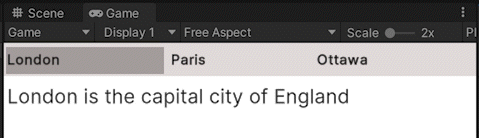
タブ付きコンテンツを作成するには、メニューの要素、スタイル、ロジックを定義する必要があります。
この例で作成するすべてのファイルは、GitHub リポジトリ にあります。
要件
このガイドは、Unity、UI Toolkit、Flexbox、および C# スクリプトに精通している開発者向けです。始める前に、以下を理解しておいてください。
タブメニューの要素を定義する
UI Builder を使用して、メニューに 2 つのセクション (タブ用とタブのコンテンツ用) を作成します。これらのセクションに、3 つのタブ要素と 3 つのタブコンテンツ要素を作成します。
Unity で任意のテンプレートでプロジェクトを作成します。
GameObject > UI Toolkit > UI Document の順にクリックして、サンプルシーンに UI ドキュメントを加えます。
AssetsにTabbedMenuという名前のフォルダーを作成し、すべてのファイルを保存します。TabbedMenuフォルダーに、TabbedMenu.uxmlという名前の UI ドキュメントを作成します。TabbedMenu.uxmlをダブルクリックして、UI Builder で開きます。ルートの下に
tabsとtabContentという 2 つの VisualElement を加えます。-
tabsの下に 3 つのラベルコントロールを加え、それらに以下のラベルテキストを設定します。LondonParisOttawa
-
tabContentの下に 3 つのラベルコントロールを加え、それらに以下のラベルテキストを設定します。-
London is the capital city of England(London は英国の首都) -
Paris is the capital of France(Paris はフランスの首都) -
Ottawa is the capital of Canada(Ottawa はカナダの首都)
-
-
タブの内容をタブに関連付けるため、この例ではラベル名に同じプレフィックスと異なるサフィックスを使用しています。各タブ名には
Tabというサフィックスを、各タブコンテンツにはContentというサフィックスを付けています。タブのラベル名とコンテンツのラベル名を以下のように設定します。LondonTabParisTabOttawaTabLondonContentParisContentOttawaContent
UI Builder の Hierarchy は以下のようになります。
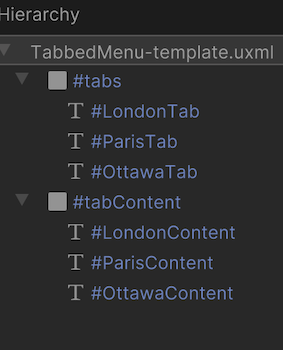
タブメニュースタイルを定義する
USS を使って、タブとタブコンテンツのレイアウトを定義します。タブとタブコンテンツは、好きなようにスタイルを設定することができます。この例では、タブを一列に並べ、その上にタブコンテンツを配置しています。また、選択されたタブの背景色を追加し、選択されていないタブの内容を非表示にします。
TabbedMenuフォルダーに、TabbedMenu.ussという名前のスタイルシートを作成します。-
TabbedMenu.ussを開き、以下のスタイルルールを加えます。/* Style for tabs */ #tabs { flex-direction: row; background-color: rgb(229, 223, 223); -unity-font-style: bold; font-size: 14px; } /* Sets each label in tabs to have the same size. */ .tab { flex-grow: 1; } /* Adds background color for the selected tab */ .currentlySelectedTab { background-color: rgb(173, 166, 166); } /* Style for tabContent */ #tabContent { background-color: rgb(255, 255, 255); font-size: 20px; } /* Hides the unselected tab content */ .unselectedContent { display: none; } UI Builder で
TabbedMenu.uxmlを開きます。Add Existing USS をクリックし、
TabbedMenu.ussを選択します。-
作成したスタイルを UI コントロールに適用します。
-
tabsの下にある各ラベルに.tabを適用します。 -
.currentlySelectedTabをLondonTabに適用します。 -
.unselectedContentをParisContentとOttawaContentに適用します。
-
完成したTabbedMenu.uxml は以下のようになります。
<ui:UXML xmlns:ui="UnityEngine.UIElements" xmlns:uie="UnityEditor.UIElements" xsi="http://www.w3.org/2001/XMLSchema-instance" engine="UnityEngine.UIElements" editor="UnityEditor.UIElements" noNamespaceSchemaLocation="../../../UIElementsSchema/UIElements.xsd" editor-extension-mode="False">
/* Your src might look different. If you save your UXML in UI Builder, USS file is referenced by the file location, fileID and guid. */
<Style src="TabbedMenu-style.uss" />
<ui:VisualElement>
<ui:VisualElement name="tabs">
<ui:Label name="LondonTab" text="London" class="tab currentlySelectedTab" />
<ui:Label name="ParisTab" text="Paris" class="tab" />
<ui:Label name="OttawaTab" text="Ottawa" class="tab" />
</ui:VisualElement>
<ui:VisualElement name="tabContent">
<ui:Label text="London is the capital city of England" name="LondonContent" />
<ui:Label text="Paris is the capital of France" name="ParisContent" class="unselectedContent" />
<ui:Label text="Ottawa is the capital of Canada" name="OttawaContent" class="unselectedContent" />
</ui:VisualElement>
</ui:VisualElement>
</ui:UXML>
シーンの設定
サンプルシーン内に UIDocument ゲームオブジェクトを作成し、UI Document をソースアセットとして加えます。
- サンプルシーンで GameObject > UI Toolkit > UI Document の順にクリックします。
- Hierarchy でUIDocument ゲームオブジェクトを選択し階層で選択し、Project ウィンドウの TabbedMenu.uxml を Inspector ウィンドウの UI Document コンポーネントの Source Asset フィールドにドラッグします。これで、ソースアセットが作成した UXML ファイルに参照されます。
タブメニューのロジックを定義する
表示されるタブの内容を変更する C# スクリプトを作成します。ユーザーがタブをクリックすると、タブの内容が表示され、現在の内容は非表示になります。タブメニューのロジックをゲームにアタッチする MonoBehaviour スクリプトを作成します。
-
TabbedMenuフォルダーに、以下の内容の C# スクリプトを作成しTabbedMenuController.csと命名します。// This script defines the tab selection logic. using UnityEngine.UIElements; public class TabbedMenuController { /* Define member variables*/ private const string tabClassName = "tab"; private const string currentlySelectedTabClassName = "currentlySelectedTab"; private const string unselectedContentClassName = "unselectedContent"; // Tab and tab content have the same prefix but different suffix // Define the suffix of the tab name private const string tabNameSuffix = "Tab"; // Define the suffix of the tab content name private const string contentNameSuffix = "Content"; private readonly VisualElement root; public TabbedMenuController(VisualElement root) { this.root = root; } public void RegisterTabCallbacks() { UQueryBuilder<Label> tabs = GetAllTabs(); tabs.ForEach((Label tab) => { tab.RegisterCallback<ClickEvent>(TabOnClick); }); } /* Method for the tab on-click event: - If it is not selected, find other tabs that are selected, unselect them - Then select the tab that was clicked on */ private void TabOnClick(ClickEvent evt) { Label clickedTab = evt.currentTarget as Label; if (!TabIsCurrentlySelected(clickedTab)) { GetAllTabs().Where( (tab) => tab != clickedTab && TabIsCurrentlySelected(tab) ).ForEach(UnselectTab); SelectTab(clickedTab); } } //Method that returns a Boolean indicating whether a tab is currently selected private static bool TabIsCurrentlySelected(Label tab) { return tab.ClassListContains(currentlySelectedTabClassName); } private UQueryBuilder<Label> GetAllTabs() { return root.Query<Label>(className: tabClassName); } /* Method for the selected tab: - Takes a tab as a parameter and adds the currentlySelectedTab class - Then finds the tab content and removes the unselectedContent class */ private void SelectTab(Label tab) { tab.AddToClassList(currentlySelectedTabClassName); VisualElement content = FindContent(tab); content.RemoveFromClassList(unselectedContentClassName); } /* Method for the unselected tab: - Takes a tab as a parameter and removes the currentlySelectedTab class - Then finds the tab content and adds the unselectedContent class */ private void UnselectTab(Label tab) { tab.RemoveFromClassList(currentlySelectedTabClassName); VisualElement content = FindContent(tab); content.AddToClassList(unselectedContentClassName); } // Method to generate the associated tab content name by for the given tab name private static string GenerateContentName(Label tab) => tab.name.Replace(tabNameSuffix, contentNameSuffix); // Method that takes a tab as a parameter and returns the associated content element private VisualElement FindContent(Label tab) { return root.Q(GenerateContentName(tab)); } } -
TabbedMenuフォルダーに、以下の内容の C# スクリプトを作成しTabbedMenu.csと命名します。// This script attaches the tabbed menu logic to the game. using UnityEngine; using UnityEngine.UIElements; //Inherits from class `MonoBehaviour`. This makes it attachable to a game object as a component. public class TabbedMenu : MonoBehaviour { private TabbedMenuController controller; private void OnEnable() { UIDocument menu = GetComponent<UIDocument>(); VisualElement root = menu.rootVisualElement; controller = new(root); controller.RegisterTabCallbacks(); } } サンプルシーンで UIDocument を選択し、Inspector の Add Component に
TabbedMenu.csをドラッグします。再生モードを開始し、いろいろなタブをクリックしてさまざまなコンテンツを確認します。
その他の参考資料
Did you find this page useful? Please give it a rating:
Thanks for rating this page!
What kind of problem would you like to report?
Thanks for letting us know! This page has been marked for review based on your feedback.
If you have time, you can provide more information to help us fix the problem faster.
Provide more information
You've told us this page needs code samples. If you'd like to help us further, you could provide a code sample, or tell us about what kind of code sample you'd like to see:
You've told us there are code samples on this page which don't work. If you know how to fix it, or have something better we could use instead, please let us know:
You've told us there is information missing from this page. Please tell us more about what's missing:
You've told us there is incorrect information on this page. If you know what we should change to make it correct, please tell us:
You've told us this page has unclear or confusing information. Please tell us more about what you found unclear or confusing, or let us know how we could make it clearer:
You've told us there is a spelling or grammar error on this page. Please tell us what's wrong:
You've told us this page has a problem. Please tell us more about what's wrong:
Thank you for helping to make the Unity documentation better!
Your feedback has been submitted as a ticket for our documentation team to review.
We are not able to reply to every ticket submitted.