マニュアル
- Unity ユーザーマニュアル 2022.3 (LTS)
- Unity 2022 LTS の新機能
- パッケージと機能セット
- リリースパッケージ
- 2D Animation
- 2D Aseprite Importer
- 2D Pixel Perfect
- 2D PSD Importer
- 2D SpriteShape
- 2D Tilemap Extras
- Adaptive Performance
- Addressables
- Ads Mediation
- Advertisement Legacy
- AI Navigation
- Alembic
- Analytics
- Android Logcat
- Animation Rigging
- Apple ARKit XR Plugin
- AR Foundation
- Authentication
- Build Automation
- Burst
- CCD Management
- Cinemachine
- Cloud Code
- Cloud Diagnostics
- Cloud Save
- Code Coverage
- Collections
- Deployment
- Device Simulator Devices
- Economy
- Editor Coroutines
- Entities
- Entities Graphics
- FBX Exporter
- Google ARCore XR Plugin
- Unity の Havok Physics
- In App Purchasing
- Input System
- iOS 14 Advertising Support
- JetBrains Rider Editor
- Leaderboards
- Live Capture
- Lobby
- Localization
- Magic Leap XR Plugin
- Matchmaker
- Mathematics
- Memory Profiler
- ML Agents
- Mobile Notifications
- Multiplay
- Multiplayer Tools
- Netcode for Entities
- Netcode for GameObjects
- Oculus XR Plugin
- OpenXR Plugin
- プレイヤーアカウント
- Polybrush
- Post Processing
- ProBuilder
- Profile Analyzer
- Python Scripting
- レコーダー
- Relay
- Remote Config
- Scriptable Build Pipeline
- Sequences
- Serialization
- Splines
- Sysroot Base
- Sysroot Linux x64
- System Metrics Mali
- Terrain Tools
- Test Framework
- TextMeshPro
- Timeline
- Toolchain Linux x64
- Toolchain MacOS Linux x64
- Toolchain Win Linux x64
- Tutorial Authoring Tools
- Tutorial Framework
- Unity Distribution Portal (UDP)
- Unity Logging
- Unity Physics
- Unity Profiling Core API
- Unity Transport
- User Generated Content
- User Generated Content Bridge
- User Reporting
- Version Control
- Visual Scripting
- Visual Studio Code Editor
- Visual Studio Editor
- WebGL Publisher
- XR Hands
- XR Interaction Toolkit
- XR Plugin Management
- リリース候補
- プレリリースパッケージ
- コアパッケージ
- ビルトインパッケージ
- AI
- Android JNI
- Animation
- Asset Bundle
- Audio
- Cloth
- Director
- Image Conversion
- IMGUI
- JSONSerialize
- NVIDIA
- Particle System
- Physics
- Physics 2D
- Screen Capture
- Terrain
- Terrain Physics
- Tilemap
- UI
- UIElements
- Umbra
- Unity Analytics
- Unity Web Request
- Unity Web Request Asset Bundle
- Unity Web Request Audio
- Unity Web Request Texture
- Unity Web Request WWW
- Vehicles
- Video
- VR
- Wind
- XR
- 実験的パッケージ
- パッケージをキーワードで探す
- Unity の Package Manager
- Unity のパッケージ使用のしくみ
- 概念
- コンフィギュレーション
- Package Manager ウィンドウ
- Package Manager ウィンドウへのアクセス
- リストビュー
- 詳細ビュー
- 機能 (詳細) 表示
- パッケージと機能セットの検索
- 追加と削除
- Unity レジストリから機能セットをインストールする
- レジストリからパッケージをインストールする
- ローカルフォルダーからパッケージをインストールする
- ローカルの .tgz ファイルからパッケージをインストールする
- Git URL からパッケージをインストールする
- レジストリから名前を指定してパッケージをインストールする
- インストールされたパッケージをプロジェクトから削除する
- ビルトインパッケージの無効化
- 別のパッケージバージョンへの変更
- Asset Store パッケージのインポート
- Asset Store パッケージの更新
- インポートしたアセットをプロジェクトから削除する
- Asset Store のキャッシュからパッケージを削除する
- 複数のパッケージに対するアクションの実行
- パッケージドキュメントを探す
- パッケージの検査
- パッケージ用のスクリプティング API
- スコープ付きレジストリ
- 解決と競合
- プロジェクトマニフェスト
- トラブルシューティング
- カスタムパッケージの作成
- Feature (機能) セット
- リリースパッケージ
- Unity を使用する
- Unity のインストール
- Unity のアップグレード
- Unity のインターフェース
- クイックスタートガイド
- 高度なベストプラクティスガイド
- ゲームの作成
- エディター機能
- 分析
- Unity のメモリ
- プロファイラー概要
- アプリケーションのプロファイル
- よく使われるプロファイラーマーカー
- Profiler ウィンドウ
- Asset Loading Profiler モジュール
- Audio Profiler モジュール
- CPU Usage Profiler モジュール
- File Access Profiler モジュール
- Global Illumination Profiler モジュール
- GPU Usage Profiler モジュール
- Memory Profiler モジュール
- Physics プロファイラーモジュール
- Physics 2D Profiler モジュール
- Rendering Profiler モジュール
- UI Profiler と UI Details Profiler
- Video Profiler モジュール
- Virtual Texturing プロファイラーモジュール
- Profiler のカスタマイズ
- 低レベルのネイティブプラグイン Profiler API
- プロファイリングツール
- ログファイル
- Unity における最適化
- アセットローディングメトリクス
- アセットワークフロー
- 入力
- 2D ゲーム開発
- 2D の基本
- 2D ゲーム開発クイックスタートガイド
- 2D ソート
- スプライトの使用法
- タイルマップの作成
- 2D 物理演算リファレンス
- グラフィックス
- レンダーパイプライン
- カメラ
- ライティング
- モデル
- メッシュ
- テクスチャ
- シェーダー
- シェーダーの基礎概念
- ビルトインシェーダー
- Shader Graph の使用
- シェーダーの作成
- シェーダー作成の概要
- ShaderLab
- ShaderLab: シェーダーオブジェクトの定義
- ShaderLab: SubShader の定義
- ShaderLab: パスの定義
- ShaderLab: シェーダープログラムの追加
- ShaderLab: パッケージの要件を指定する
- ShaderLab: コマンド
- ShaderLab: Category ブロックによるコマンドのグループ化
- ShaderLab コマンド: AlphaToMask
- ShaderLab コマンド: Blend
- ShaderLab コマンド: BlendOp
- ShaderLab コマンド: ColorMask
- ShaderLab コマンド: Conservative
- ShaderLab コマンド: Cull
- ShaderLab コマンド: Offset
- ShaderLab コマンド: Stencil
- ShaderLab コマンド: UsePass
- ShaderLab コマンド: GrabPass
- ShaderLab コマンド: ZClip
- ShaderLab コマンド: ZTest
- ShaderLabコマンド: ZWrite
- ShaderLab の古い機能
- Unity での HLSL
- Unity での GLSL
- シェーダーの例
- サーフェスシェーダーの記述
- 様々なグラフィックス API のシェーダーの作成
- シェーダーのパフォーマンスについての理解
- マテリアル
- ビジュアルエフェクト
- ポストプロセス、フルスクリーンエフェクト
- パーティクルシステム
- パーティクルシステムソリューションの選択
- ビルトインのパーティクルシステム
- ビルトインパーティクルシステムの使用
- パーティクルシステム - 頂点ストリームとスタンダードシェーダーサポート
- パーティクルシステム GPU インスタンス
- パーティクルシステム C# Job System インテグレーション
- コンポーネントとモジュール
- パーティクルシステム
- Particle System モジュール
- メインモジュール
- Emission モジュール
- Shape モジュール
- Velocity over Lifetime モジュール
- Noise モジュール
- Limit Velocity over Lifetime モジュール
- Inherit Velocity モジュール
- Lifetime by Emitter Speed モジュール
- Force over Lifetime モジュール
- Color Over Lifetime モジュール
- Color By Speed モジュール
- Size over Lifetime モジュール
- Size by Speed モジュール
- Rotation over Lifetime モジュール
- Rotation by Speed モジュール
- External Forces モジュール
- Collision モジュール
- Triggers モジュール
- Sub Emitters モジュール
- Texture Sheet Animation モジュール
- Lights モジュール
- Trails モジュール
- Custom Data モジュール
- Renderer モジュール
- Particle System Force Field
- Visual Effect Graph
- デカールとプロジェクター
- レンズフレアとハロー
- ライン、トレイル、ビルボード
- 空
- 色
- グラフィックス API サポート
- グラフィックスのパフォーマンスとプロファイリング
- ゲーム世界の構築
- 物理演算
- スクリプト
- マルチプレイヤーとネットワーク
- オーディオ
- ビデオの概要
- アニメーション
- ユーザーインターフェース (UI)
- Unity の UI システムの比較
- UI Toolkit
- UI Toolkit について
- UI Builder
- UI の構築
- ビジュアルツリー
- UXML による UI の構築
- C# スクリプトによる UI の構築
- カスタムコントロール
- 要素管理のベストプラクティス
- UXML ドキュメントをロジックでカプセル化する
- UXML 要素のリファレンス
- UXML 要素 BindableElement
- UXML 要素 VisualElement
- UXML 要素 BoundsField
- UXML 要素 BoundsIntField
- UXML 要素 Box
- UXML 要素 Button
- UXML 要素 ColorField
- UXML 要素 CurveField
- UXML 要素 DoubleField
- UXML 要素 DropdownField
- UXML 要素 EnumField
- UXML 要素 EnumFlagsField
- UXML 要素 FloatField
- UXML 要素 Foldout
- UXML要素 GradientField
- UXML 要素 GroupBox
- UXML 要素 Hash128Field
- UXML 要素 HelpBox
- UXML 要素 IMGUIContainer
- UXML 要素 Image
- UXML 要素 InspectorElement
- UXML 要素 IntegerField
- UXML 要素 Label
- UXML 要素 LayerField
- UXML 要素 LayerMaskField
- UXML 要素 LongField
- UXML 要素 ListView
- UXML 要素 MaskField
- UXML 要素 MinMaxSlider
- UXML 要素 MultiColumnListView
- UXML 要素 MultiColumnTreeView
- UXML 要素 ObjectField
- UXML 要素 PopupWindow
- UXML 要素 ProgressBar
- UXML 要素 PropertyField
- UXML 要素 RadioButton
- UXML 要素 RadioButtonGroup
- UXML 要素 RectField
- UXML 要素 RectIntField
- UXML 要素 RepeatButton
- UXML 要素 ScrollView
- UXML 要素 Scroller
- UXML 要素 Slider
- UXML 要素 SliderInt
- UXML 要素 TagField
- UXML 要素 TextElement
- UXML 要素 TextField
- UXML 要素 Toggle
- UXML 要素 Toolbar
- UXML 要素 ToolbarBreadcrumbs
- UXML 要素 ToolbarButton
- UXML 要素 ToolbarMenu
- UXML 要素 ToolbarPopupSearchField
- UXML 要素 ToolbarSearchField
- UXML 要素 ToolbarSpacer
- UXML 要素 ToolbarToggle
- UXML 要素 TreeView
- UXML 要素 TwoPaneSplitView
- UXML 要素 UnsignedIntegerField
- UXML 要素 UnsignedLongField
- UXML 要素 Vector2Field
- UXML 要素 Vector2IntField
- UXML 要素 Vector3Field
- UXML 要素 Vector3IntField
- UXML 要素 Vector4Field
- UI 構築の例
- UI のスタイル設定
- UI Toolkit Debugger
- イベントによる動作の制御
- UI Renderer
- エディター UI のサポート
- ランタイム UI のサポート
- テキストを扱う
- 例
- 移行ガイド
- Unity UI
- IMGUI (即時モードの GUI)
- Unity Services
- XR
- Unity の Asset Store
- プラットフォーム特有の情報
- Unity as a Library を他のアプリケーションで使用
- ディープリンク
- Xcode フレームデバッガーのインテグレーション
- Android
- Android について
- Android 用の開発を始める
- Android 用の開発
- Android 用のビルドと提出
- Chrome OS
- Dedicated Server
- iOS
- Linux
- macOS
- tvOS
- WebGL
- Windows
- ユニバーサル Windows プラットフォーム
- ユニバーサル Windows プラットフォームについて
- ユニバーサル Windows プラットフォーム用の開発を始める
- ユニバーサル Windows プラットフォーム用の開発
- ユニバーサル Windows プラットフォーム用のビルドと提供
- Unity Search
- 古いナビゲーションと経路探索
- ナビゲーションの概要
- ナビゲーション リファレンス
- ナビゲーションの使いかた
- 用語集
- Unity ユーザーマニュアル 2022.3 (LTS)
- Unity Services
- Unity Integration
Unity Integration
Unity Integration を利用すると、開発ワークフロー内の以下の Unity Services を Unity 以外のサービスと接続できます
Integration を設定するには、プロジェクトのオーナーまたはマネージャーであることが必要です。ロールの割り当てに関する情報は、Organization の管理 の Members & Groups セクションを参照してください。
Unity Integration は以下の外部サービスをサポートします。
- Webhooks: Unity から外部サービスへ POST リクエストの送信を可能にするユーザー定義のコールバック。
- Discord: Discord によって定義された Webhook を通してチームの Discord チャンネルに通知を送信します。
- Slack: Slack によって定義された Webhook を通してチームの Slack チャンネルに通知を送信します。
- Email: メールでチームに通知を送信します。
- JIRA: JIRA 定義の Webhook を使用して JIRA チケットを作成または更新します。
- Trello: Trello カードを作成しコメントを記述します。
Integration の制限
Unity Personal のユーザーはすべてのイベントに対して Integration を 1 つに制限されますが、複数の Unity サービスでこの 1 つの Integration を使用できます。Unity Teams、Plus、Pro のユーザーは最大 100 の Integration を利用できます。Unity Teams、Pro、Plus サブスクリプションの有効期限が切れた場合、現在のすべての Integration は維持されますが、自動的にそれらは使用不可になります。このような場合は、Unity Services Dashboard にサインインして Integration を 1 つ有効にすることができます。
Integration の追加
ワークフローに Integration を追加するには、以下を行います。
- Unity Services Dashboard にサインインします。
- Integration を加えるプロジェクトを選択します。
- 左側のナビゲーションバーで、Settings > Integrations を選択します。
- Integration ダッシュボードが表示されます。NEW INTEGRATION ボタンをクリックします。
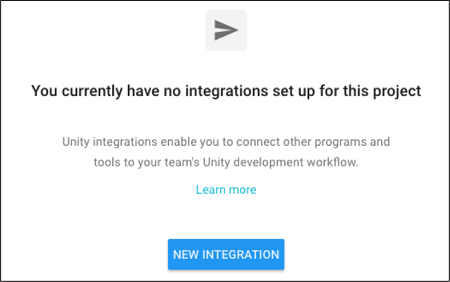
- 有効にしたい Integration を選択します。
- Integration をトリガーするイベントを選択し、NEXT ボタンをクリックします。
- Integration オプションを設定します。これらのオプションは、選択した Integration によって異なります。詳細は後述のセクションで説明します。
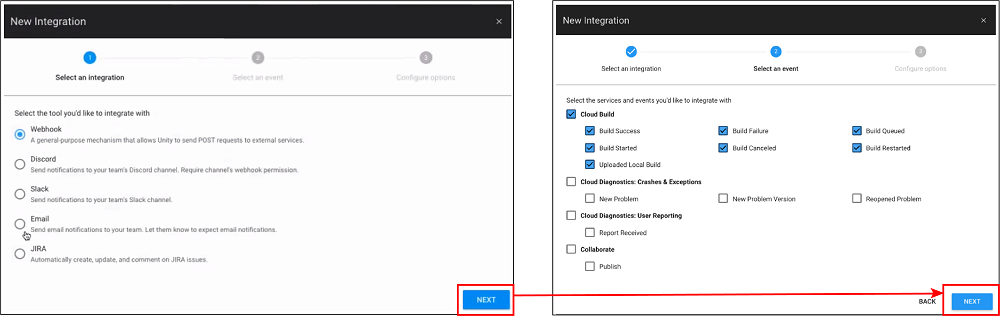
Webhook の Integration
Webhook の Integration を設定するには、以下の情報を入力します。
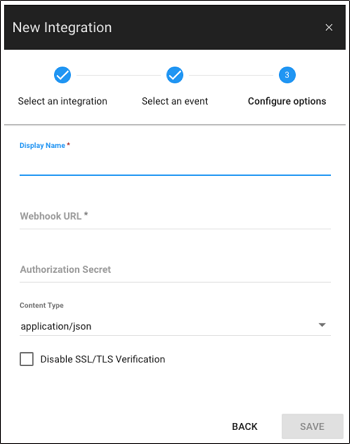
| パラメーター | 説明 |
|---|---|
| Display Name | Integration リストで Integration を識別するための名前。 |
| Webhook URL | Unity からの Webhook POST リクエストを受けとるサーバーエンドポイントの URL |
| Authentication Secret | 受信側アプリケーションのクライアントシークレット |
| Content Type | コンテンツの MIME タイプ。ドロップダウンからデータのコンテンツタイプを選択します。 |
| Disable SSL/TLS Verification | SSL/TLS セキュリティ証明書の検証を無効にするには、このチェックボックスにチェックを入れます。 SSL/TLS 証明書を検証すると、データを上記の Webhook URL に安全に送信できます。そのため、このオプションを有効にすることは推奨されません。それを完全に理解している場合にのみ、このオプションをチェックしてください。 |
Discord の Integration
Discord の Integration を設定するために、Unity は Discord API を使用するアプリケーションを呼び出して Webhook を Discord チャンネルに登録します。Discord サーバーがない場合は、Discord のドキュメント サーバーの作成の仕方 を参照してください。
重要 : 統合するアカウントで Webhook を使用可能にする必要があります。
以下の手順で設定します。
- 新しい Discord Integration を作成し、そのイベントを選択します。
- NEXT ボタンをクリックします。Discord ログイン画面でサインインします。
-
CONNECT TO DISCORD ダイアログ画面が表示されます。
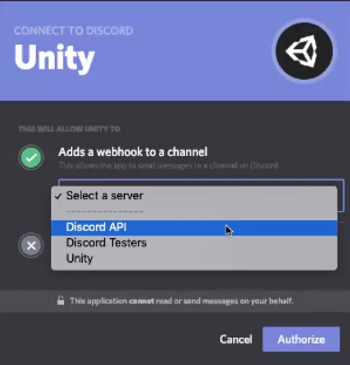
- Select a server ドロップダウンメニューから、Discord サーバーを選択します。
- Select a channel メニューから、通知をポストするチャンネルを選択します。
- Authorize ボタンをクリックします。
Slack の Integration
Slack の Integration を設定するために、Unity は Slack API を使用するアプリケーションを呼び出して Webhook を Slack チャンネルに登録します。
新しいSlack Integration を作成し、表示するイベントを設定した後に、Unity に Slack サーバーにアクセスするための承認を与える必要があります。
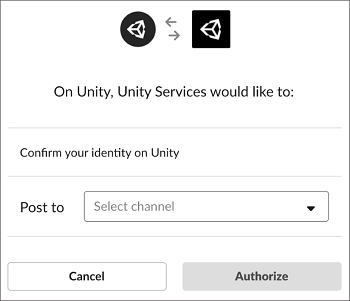
Slack サーバーがない場合は、Slack ワークスペースを作成する を参照してください。
以下の手順で設定します。
- Slack アカウントにサインインします。
- アプリケーションの右端で Slack Workspace を選択します。
- Post to ドロップダウンメニューから、通知を送信するSlackチャンネルを選択します。
- Authorize ボタンをクリックします。
Email の Integration
Email の Integration は、プロジェクトに指定されたイベントが発生したときにチームメンバーに通知します。
- ダッシュボードから Email Integration を作成し、イベントメニューを表示します。
- 電子メール通知を受け取りたいイベントを選択し、NEXT ボタンをクリックします。
ノート: Cloud Build は電子メール通知設定を個別に処理します。イベントメニューの下にある here のリンクをクリックして設定できます。 - 通知を送信するチームメンバーを選択します。
- チームメンバーが受信するメールを将来追加する新しいチームメンバーも自動的に受信できようにしたい場合は、Send email to new team members を選択します。
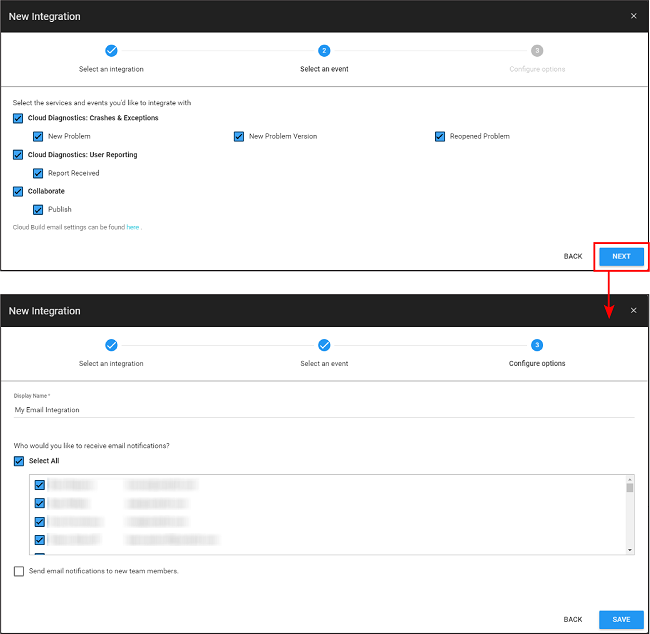
JIRA の Integration
Unity JIRA の Integration を使用すると、以下のように JIRA と相互作用できます。
- Cloud Diagnostics: レポートを受け取るときに新しい問題を作成します。Unity は unity-user-report、unity-crash-report、unity-exception-report のいずれかのラベルで問題を作成します。問題を作成し、これらのインテグレーションのラベル列を変更するには権限が必要です。
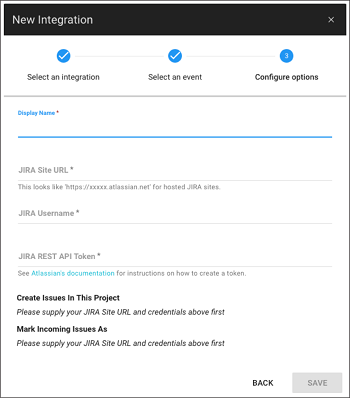
JIRA インスタンスの情報を入力したら、Cloud Diagnostics に以下の情報も入力する必要があります。
| パラメーター | 説明 |
|---|---|
| Create Issues In This Project | 問題を作成するプロジェクトを選択します。 |
| Mark Incoming Issues As | ログするレポートの問題のタイプを選択します。 |
Trello の Integration
Unity Trello Integrationには以下の機能があります。
- Cloud Diagnostics: ユーザーレポートを受信すると、Unity は自動的に新しいカードを作成し、ボードに追加します。
Cloud Diagnostics のために Trello Integration を設定するには、以下の操作を行います。
- Unity Services Dashboard で Trello Integration を作成します。これを行うには、ダッシュボードからプロジェクトを選択し、Settings > Integrations に進み、ウィンドウから Trello Integration を選択します。
- プロジェクトを統合したいサービスやイベントを選択して、Next を選択します。
- Unity は Trello へのサインインを促し、Trello ボードに変更を加えるための許可を求めます。この許可は、Unity がカードの作成、更新、コメントをするために必要です。
- Unity がどのボードやリストに投稿するかなど、Integrationの概要を設定ページに記入し、設定を保存します。
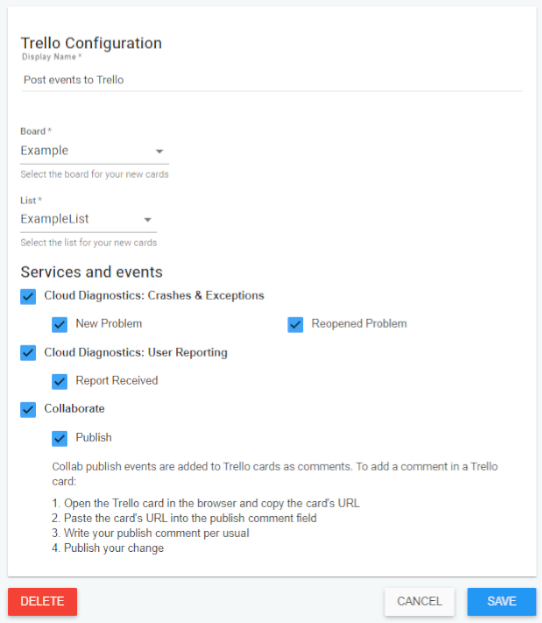
既存の Integration の管理
既存の Integration を管理するには、以下を行います。
- Unity Services Dashboard にサインインします。
- 編集したい Integration を持つプロジェクトを選択します。
- 左側のナビゲーションバーで、Settings > Integrations を選択します。
既存の Integration を編集または削除するには、変更したい Integration の隣にある EDIT をクリックします。作成できる編集のタイプは Integration によって異なります。
- Slack と Discord の Integration では、表示名の更新や、Integration の削除を行えます。
- Webhook と JIRA の Integration では、作成時に指定した設定パラメーターを変更できます。
既存の Integration を有効または無効にするには、Status ボタンで Integration を有効または無効にします。
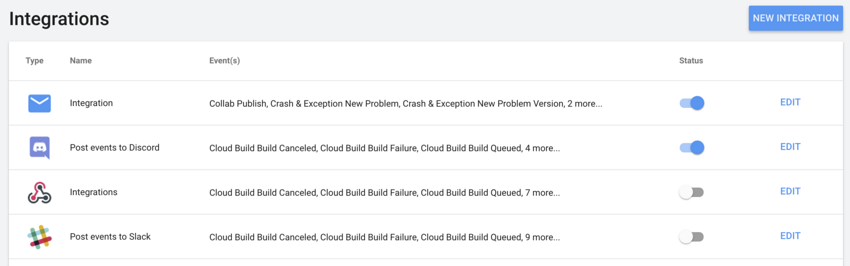
Did you find this page useful? Please give it a rating:
Thanks for rating this page!
What kind of problem would you like to report?
Thanks for letting us know! This page has been marked for review based on your feedback.
If you have time, you can provide more information to help us fix the problem faster.
Provide more information
You've told us this page needs code samples. If you'd like to help us further, you could provide a code sample, or tell us about what kind of code sample you'd like to see:
You've told us there are code samples on this page which don't work. If you know how to fix it, or have something better we could use instead, please let us know:
You've told us there is information missing from this page. Please tell us more about what's missing:
You've told us there is incorrect information on this page. If you know what we should change to make it correct, please tell us:
You've told us this page has unclear or confusing information. Please tell us more about what you found unclear or confusing, or let us know how we could make it clearer:
You've told us there is a spelling or grammar error on this page. Please tell us what's wrong:
You've told us this page has a problem. Please tell us more about what's wrong:
Thank you for helping to make the Unity documentation better!
Your feedback has been submitted as a ticket for our documentation team to review.
We are not able to reply to every ticket submitted.