マニュアル
- Unity User Manual 2022.2
- Unity 2022.2 の新機能
- パッケージと機能セット
- リリースパッケージ
- 2D Animation
- 2D Pixel Perfect
- 2D PSD Importer
- 2D SpriteShape
- 2D Tilemap Extras
- Adaptive Performance
- Addressables
- Ads Mediation
- Advertisement Legacy
- AI Navigation
- Alembic
- Analytics
- Android Logcat
- Animation Rigging
- Apple ARKit XR Plugin
- AR Foundation
- Authentication
- Burst
- CCD Management
- Cinemachine
- Cloud Build
- Cloud Code
- Cloud Diagnostics
- Cloud Save
- Code Coverage
- Collections
- Deployment
- Device Simulator Devices
- Economy
- Editor Coroutines
- FBX Exporter
- Google ARCore XR Plugin
- Input System
- iOS 14 Advertising Support
- JetBrains Rider Editor
- Live Capture
- Lobby
- Localization
- Magic Leap XR Plugin
- Matchmaker
- Mathematics
- Memory Profiler
- ML Agents
- Mobile Notifications
- Multiplay
- Multiplayer Tools
- Netcode for GameObjects
- Oculus XR Plugin
- OpenXR Plugin
- Polybrush
- Post Processing
- ProBuilder
- Profile Analyzer
- Python Scripting
- Recorder
- Relay
- Remote Config
- Scriptable Build Pipeline
- Sequences
- Splines
- Sysroot Base
- Sysroot Linux x64
- System Metrics Mali
- Terrain Tools
- Test Framework
- TextMeshPro
- Timeline
- Toolchain Linux x64
- Toolchain MacOS Linux x64
- Toolchain Win Linux x64
- Tutorial Authoring Tools
- Tutorial Framework
- Unity Distribution Portal (UDP)
- Unity Profiling Core API
- Unity Transport
- User Generated Content
- User Reporting
- Version Control
- Visual Scripting
- Visual Studio Code Editor
- Visual Studio Editor
- WebGL Publisher
- XR Hands
- XR Interaction Toolkit
- XR Plugin Management
- リリース候補
- プレリリースパッケージ
- コアパッケージ
- ビルトインパッケージ
- AI
- Android JNI
- Animation
- Asset Bundle
- Audio
- Cloth
- Director
- Image Conversion
- IMGUI
- JSONSerialize
- NVIDIA
- Particle System
- Physics
- Physics 2D
- Screen Capture
- Terrain
- Terrain Physics
- Tilemap
- UI
- UIElements
- Umbra
- Unity Analytics
- Unity Web Request
- Unity Web Request Asset Bundle
- Unity Web Request Audio
- Unity Web Request Texture
- Unity Web Request WWW
- Vehicles
- Video
- VR
- Wind
- XR
- 実験的パッケージ
- パッケージをキーワードで探す
- Unity の Package Manager
- How Unity works with packages
- 概念
- コンフィギュレーション
- Package Manager ウィンドウ
- Access the Package Manager window
- リストビュー
- 詳細ビュー
- 機能 (詳細) 表示
- パッケージと機能セットの検索
- 追加と除去
- Install a feature set from the Unity registry
- Install a package from a registry
- Install a package from a local folder
- Install a package from a local tarball file
- Git URL からパッケージをインストールする
- レジストリから名前を指定してパッケージをインストールする
- インストールされたパッケージをプロジェクトから削除する
- ビルトインパッケージの無効化
- 別のパッケージバージョンへの変更
- Asset Store パッケージのインポート
- Asset Store パッケージの更新
- インポートしたアセットをプロジェクトから削除する
- Asset Store のキャッシュからパッケージを削除する
- 複数のパッケージに対するアクションの実行
- パッケージドキュメントを探す
- パッケージの検査
- パッケージ用のスクリプティング API
- Scoped registries
- 解決と競合
- プロジェクトマニフェスト
- トラブルシューティング
- カスタムパッケージの作成
- Feature (機能) セット
- リリースパッケージ
- Unity を使用する
- Unity のインストール
- Unity のアップグレード
- API アップデーター
- Upgrade to Unity 2022.2
- Upgrade to Unity 2022.1
- Unity 2021 LTS へのアップグレード
- Unity 2020 LTS へのアップグレード
- Unity 2019 LTS へのアップグレード
- Legacy Upgrade Guides
- Unity のインターフェース
- クイックスタートガイド
- 高度なベストプラクティスガイド
- ゲームの作成
- エディター機能
- 分析
- Unity のメモリ
- プロファイラー概要
- アプリケーションのプロファイル
- よく使われるプロファイラーマーカー
- Profiler ウィンドウ
- Asset Loading Profiler モジュール
- Audio Profiler モジュール
- CPU Usage Profiler モジュール
- File Access Profiler モジュール
- Global Illumination Profiler モジュール
- GPU Usage Profiler モジュール
- Memory Profiler モジュール
- Physics プロファイラーモジュール
- Physics 2D Profiler モジュール
- Rendering Profiler モジュール
- UI Profiler と UI Details Profiler
- Video Profiler モジュール
- Virtual Texturing プロファイラーモジュール
- Profiler のカスタマイズ
- 低レベルのネイティブプラグイン Profiler API
- プロファイリングツール
- ログファイル
- Unity における最適化
- アセットローディングメトリクス
- アセットワークフロー
- 入力
- 2D ゲーム開発
- 2D の基本
- 2D ゲーム開発クイックスタートガイド
- 2D ソート
- スプライトの使用法
- タイルマップの作成
- 2D 物理演算リファレンス
- グラフィックス
- レンダーパイプライン
- カメラ
- ライティング
- モデル
- メッシュ
- テクスチャ
- シェーダー
- シェーダーの基礎概念
- ビルトインシェーダー
- Shader Graph の使用
- シェーダーの作成
- シェーダー作成の概要
- ShaderLab
- ShaderLab: シェーダーオブジェクトの定義
- ShaderLab: SubShader の定義
- ShaderLab: パスの定義
- ShaderLab: シェーダープログラムの追加
- ShaderLab: パッケージの要件を指定する
- ShaderLab: コマンド
- ShaderLab: Category ブロックによるコマンドのグループ化
- ShaderLab コマンド: AlphaToMask
- ShaderLab コマンド: Blend
- ShaderLab コマンド: BlendOp
- ShaderLab コマンド: ColorMask
- ShaderLab コマンド: Conservative
- ShaderLab コマンド: Cull
- ShaderLab コマンド: Offset
- ShaderLab コマンド: Stencil
- ShaderLab コマンド: UsePass
- ShaderLab コマンド: GrabPass
- ShaderLab コマンド: ZClip
- ShaderLab コマンド: ZTest
- ShaderLabコマンド: ZWrite
- ShaderLab の古い機能
- Unity での HLSL
- Unity での GLSL
- シェーダーの例
- サーフェスシェーダーの記述
- 様々なグラフィックス API のシェーダーの作成
- Understanding shader performance
- マテリアル
- ビジュアルエフェクト
- Post-processing and full-screen effects
- パーティクルシステム
- パーティクルシステムソリューションの選択
- ビルトインのパーティクルシステム
- ビルトインパーティクルシステムの使用
- パーティクルシステム - 頂点ストリームとスタンダードシェーダーサポート
- パーティクルシステム GPU インスタンス
- パーティクルシステム C# Job System インテグレーション
- コンポーネントとモジュール
- パーティクルシステム
- Particle System モジュール
- メインモジュール
- Emission モジュール
- Shape モジュール
- Velocity Over Lifetime モジュール
- Noise モジュール
- Limit Velocity over Lifetime module
- Inherit Velocity モジュール
- Lifetime by Emitter Speed module
- Force over Lifetime module
- Color over Lifetime module
- Color by Speed module
- Size Over Lifetime モジュール
- Size by Speed モジュール
- Rotation over Lifetime module
- Rotation by Speed module
- External Forces モジュール
- Collision モジュール
- Triggers モジュール
- Sub Emitters モジュール
- Texture Sheet Animation モジュール
- Lights モジュール
- Trails モジュール
- Custom Data モジュール
- Renderer モジュール
- Particle System Force Field
- Visual Effect Graph
- デカールとプロジェクター
- レンズフレアとハロー
- Lines, trails, and billboards
- 空
- 色
- グラフィックス API サポート
- グラフィックスのパフォーマンスとプロファイリング
- 世界観の構築
- 物理演算
- スクリプト
- マルチプレイヤーとネットワーク
- オーディオ
- Audio overview
- オーディオファイル
- トラッカーモジュール
- Audio Mixer
- ネイティブオーディオプラグイン SDK
- Audio プロファイラー
- アンビソニックオーディオ
- オーディオリファレンス
- オーディオクリップ
- Audio Listener
- オーディオソース
- Audio Mixer
- Audio Filter
- Audio Effect
- Audio Low Pass Effect
- Audio High Pass Effect
- Audio Echo Effect
- Audio Flange Effect
- Audio Distortion Effect
- Audio Normalize Effect
- Audio Parametric Equalizer Effect
- Audio Pitch Shifter Effect
- Audio Chorus Effect
- Audio Compressor Effect
- Audio SFX Reverb Effect
- Audio Low Pass Simple Effect
- Audio High Pass Simple Effect
- Reverb Zones
- Microphone(マイク)
- Audio Settings
- ビデオの概要
- アニメーション
- Create user interfaces (UI)
- Unity の UI システムの比較
- UI Toolkit
- UI Toolkit について
- UI Builder
- UI の構築
- ビジュアルツリー
- UXML による UI の構築
- C# スクリプトによる UI の構築
- カスタムコントロール
- 要素管理のベストプラクティス
- UXML ドキュメントをロジックでカプセル化する
- UXML 要素のリファレンス
- UXML 要素 BindableElement
- UXML 要素 VisualElement
- UXML 要素 BoundsField
- UXML 要素 BoundsIntField
- UXML 要素 Box
- UXML 要素 Button
- UXML 要素 ColorField
- UXML 要素 CurveField
- UXML 要素 DoubleField
- UXML 要素 DropdownField
- UXML 要素 EnumField
- UXML 要素 EnumFlagsField
- UXML 要素 FloatField
- UXML 要素 Foldout
- UXML要素 GradientField
- UXML 要素 GroupBox
- UXML 要素 Hash128Field
- UXML 要素 HelpBox
- UXML 要素 IMGUIContainer
- UXML 要素 Image
- UXML 要素 InspectorElement
- UXML 要素 IntegerField
- UXML 要素 Label
- UXML 要素 LayerField
- UXML 要素 LayerMaskField
- UXML 要素 LongField
- UXML 要素 ListView
- UXML 要素 MaskField
- UXML 要素 MinMaxSlider
- UXML 要素 MultiColumnListView
- UXML 要素 MultiColumnTreeView
- UXML 要素 ObjectField
- UXML 要素 PopupWindow
- UXML 要素 ProgressBar
- UXML 要素 PropertyField
- UXML 要素 RadioButton
- UXML 要素 RadioButtonGroup
- UXML 要素 RectField
- UXML 要素 RectIntField
- UXML 要素 RepeatButton
- UXML 要素 ScrollView
- UXML 要素 Scroller
- UXML 要素 Slider
- UXML 要素 SliderInt
- UXML 要素 TagField
- UXML 要素 TextElement
- UXML 要素 TextField
- UXML 要素 Toggle
- UXML 要素 Toolbar
- UXML 要素 ToolbarBreadcrumbs
- UXML 要素 ToolbarButton
- UXML 要素 ToolbarMenu
- UXML 要素 ToolbarPopupSearchField
- UXML 要素 ToolbarSearchField
- UXML 要素 ToolbarSpacer
- UXML 要素 ToolbarToggle
- UXML 要素 TreeView
- UXML 要素 TwoPaneSplitView
- UXML 要素 UnsignedIntegerField
- UXML 要素 UnsignedLongField
- UXML element Vector2Field
- UXML 要素 Vector2IntField
- UXML element Vector3Field
- UXML 要素 Vector3IntField
- UXML 要素 Vector4Field
- UI 構築の例
- UI のスタイル設定
- UI Toolkit Debugger
- イベントによる動作の制御
- UI Renderer
- エディター UI のサポート
- ランタイム UI のサポート
- テキストを扱う
- 例
- 移行ガイド
- Unity UI
- IMGUI (即時モードの GUI)
- Unity サービス
- Unity Services のためのプロジェクトの設定
- Unity Organizations
- Unity Ads
- Legacy Analytics
- Legacy Analytics: Overview
- Setting Up Legacy Analytics
- Legacy Analytics Dashboard
- Legacy Analytics Events
- Legacy Analytics: Funnels
- Legacy Analytics: Remote Settings
- Unity Analytics A/B テスト
- マネタイゼーション
- ユーザー属性
- Legacy Analytics: Raw Data Export
- Legacy Analytics: Data reset
- Legacy Analytics: COPPA Compliance
- Unity Analytics と EU の一般データ保護規則 (GDPR)
- Legacy Analytics: Unity Analytics and PIPL
- Analytics 指標、セグメント、用語
- Google Play data safety section for Legacy Analytics
- Unity Cloud Content Delivery
- Unity IAP
- Unity IAP の設定
- クロスプラットフォームガイド
- ストア ガイド
- ストアの実装
- Unity Cloud Diagnostics
- Unity Integration
- Multiplayer
- Unity Distribution Portal (UDP)
- Unity Accelerator
- XR
- Unity の Asset Store
- プラットフォーム特有の情報
- Unity as a Library を他のアプリケーションで使用
- ディープリンク
- Xcode フレームデバッガーのインテグレーション
- Android
- Android について
- Android 用の開発を始める
- Android 用の開発
- Android 用のビルドと提出
- Chrome OS
- Dedicated Server
- iOS
- Linux
- macOS
- tvOS
- WebGL
- Windows
- ユニバーサル Windows プラットフォーム
- ユニバーサル Windows プラットフォームについて
- ユニバーサル Windows プラットフォーム用の開発を始める
- ユニバーサル Windows プラットフォーム用の開発
- ユニバーサル Windows プラットフォーム用のビルドと提供
- Unity Search
- 古いナビゲーションと経路探索
- ナビゲーションの概要
- ナビゲーション リファレンス
- ナビゲーションの使いかた
- 用語集
Git の依存関係
When the Package Manager fetches a package from a Git repository, it adds the package locally to your project. This allows you to test unpublished changes, but you can’t use it to contribute to that Git repository. To set up an existing local Git repository as a dependency in your project, use a path to your local Git repository instead.
Note: You can’t specify Git dependencies in a package.json file because the Package Manager doesn’t support Git dependencies between packages. It supports Git dependencies only for projects, so you can declare Git dependencies only in the project’s manifest.json file.
ヒント: Git の依存関係をリポジトリの特定のバージョン (リビジョン) に更新したい場合は、ロックされた Git 依存関係 を参照してください。
このセクションでは、以下のトピックについて説明します。
要件
To use Git dependencies in a project, make sure you installed the Git client (minimum version 2.14.0) on your computer and that you have added the Git executable path to the PATH system environment variable.
Warning: Unity tested the Package Manager to work with Git 2.14.0 and above. Unity can’t guarantee the results if you use Git versions below 2.14.0.
If the repository tracks files with Git LFS, make sure the Git LFS client is also installed on your machine. If it’s not installed, the Package Manager can’t retrieve the files stored on the LFS server and instead checks out the LFS pointer files without any error or warning messages.
Package Manager ウィンドウを使用して、Git リポジトリから直接パッケージをインストールすることもできます。詳細は、Git URL からのインストール を参照してください。
Git URL と拡張構文
The Package Manager supports all Git protocols, with the exception of local file paths. To specify a Git URL as a dependency, add the name of the package to add with a Git URL instead of the version number or local file path to the project manifest. For example, this demonstrates how to specify a remote Git using different protocols:
{
"dependencies": {
"com.mycompany.mypackage1": "https://github.example.com/myuser/myrepository1.git",
"com.mycompany.mypackage2": "ssh://git@github.example.com/myuser/myrepository2.git",
"com.mycompany.mypackage3": "file://localhost/github.example.com/myuser/myrepository3.git",
"com.mycompany.mypackage4": "git://github.example.com/myuser/myrepository4.git",
etc.
}
}
The Package Manager recognizes that a dependency formatted as a URL is a Git URL by looking for the .git file extension at the end of the repository path. Some Git repository hosting services don’t support URLs with this extension while others enforce it. For this reason, the Git dependency syntax allows you to omit the extension if you use the GIT protocol, or if you add a special git+ prefix to the HTTP/HTTPS, SSH, or FILE URL.
Note: The git+ prefix is a special marker in the manifest.json file that indicates that the dependency is Git based. The Package Manages doesn’t pass it to Git when cloning the repository.
Git がサポートする URL の形式に関する情報は、Git クローン コマンドを参照してください。Git が使う形式の違いに関する概要は プロトコルの使用に関する Git ドキュメント を参照してください。
You can also use extended syntax for Git dependencies:
-
If the package you want isn’t at the root of the repository, you can specify a path to a package’s subfolder in the repository. This is necessary only if the package you want isn’t at the root of the repository. For example, the string
?path=/folder1/folder2in:"https://github.example.com/myuser/myrepository.git?path=/folder1/folder2"詳しくは、サブフォルダーのパッケージを指定 を参照してください。
-
You can specify a Git revision, which can be a tag, branch name, or a specific commit hash to lock onto. This ensures that the Package Manager always loads that exact revision. If you don’t specify a revision, the Package Manager clones the repository at the default branch and latest commit and locks onto that revision. For example, the string
#v2.0.0in:"https://github.example.com/myuser/myrepository.git#v2.0.0"詳しくは、特定のリビジョンを対象とする を参照してください。
HTTP/HTTPS プロトコルの使用
完全な URL で HTTPS プロトコルを使用することができます。
{
"dependencies": {
"com.mycompany.mypackage": "https://github.example.com/myuser/myrepository.git"
}
}
If your Git server doesn’t support the .git extension, you can add the special git+ prefix, with or without the extension:
{
"dependencies": {
"com.mycompany.mypackage1": "git+https://github.example.com/myuser/myrepository1.git",
"com.mycompany.mypackage2": "git+https://github.example.com/myuser/myrepository2"
}
}
ノート: 他の方法として、 git+ プレフィックスの代わりに GIT プロトコルを使用することもできます。詳細は、GIT プロトコルの使用 を参照してください。
リポジトリが一般に公開されている場合、GitのURLをユーザーと共有するにはHTTPSが推奨されます。なぜなら、Gitリポジトリのホスティングサービスのウェブページから URL を直接コピーアンドペーストできるからです。
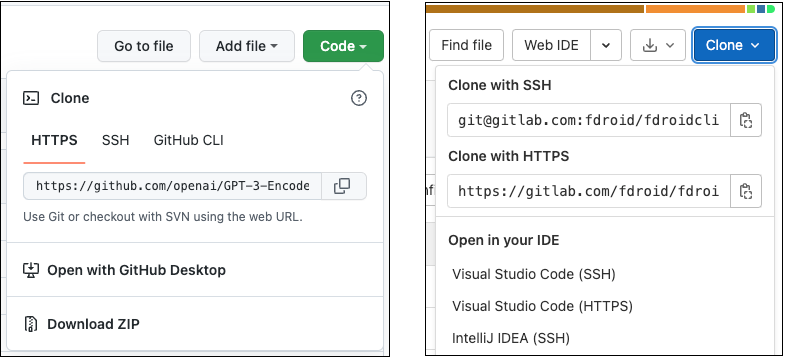
If the repository isn’t publicly accessible and you are using HTTPS, the repository server fails to authenticate you because you can’t interact with the server to provide your credentials. In this case, the Editor notifies you that authentication failed.
To work around these authentication issues, you can either use a Git credentials helper to authenticate beforehand, or use the SSH protocol instead. If you set up and configure an SSH key pair with the Git repository hosting service, the Package Manager can authenticate the request seamlessly on your behalf.
#SSH プロトコルの使用
完全な URL で SSH プロトコルを使用できます。
{
"dependencies": {
"com.mycompany.mypackage": "ssh://git@mycompany.github.com/gitproject/com.mycompany.mypackage.git"
}
}
If your Git server doesn’t support the .git extension, you can add the special git+ prefix, with or without the extension:
{
"dependencies": {
"com.mycompany.mypackage1": "git+ssh://git@github.example.com/myuser/myrepository1.git",
"com.mycompany.mypackage2": "git+ssh://git@github.example.com/myuser/myrepository2"
}
}
ノート: 他の方法として、 git+ プレフィックスの代わりに GIT プロトコルを使用することもできます。詳細は、GIT プロトコルの使用 を参照してください。
また、Package Manager は常に Git の依存関係として認識する SCP のようなコマンドを使うこともできます。
{
"dependencies": {
"com.mycompany.mypackage": "git@mycompany.github.com:gitproject/com.mycompany.mypackage.git"
}
}
Windows での PuTTY の使用
SSH を使用して認証する場合、Git はデフォルトの場所にあるキーを使用します。ただし、 PuTTY を Windows の SSH クライアントとして使用する場合は、GIT_SSH 環境変数を設定して plink.exe を指すようにする必要があります。
SSHでの認証
SSH プロトコルを使用する場合は、Unity の外部で SSH 鍵を設定する必要があります。特定のホストに対する認証の設定については、Bitbucket、GitLab、GitHub のページを参照してください。
ノート: SSH キーをパスフレーズで暗号化すると、Package Manager はパッケージを取得できません。なぜなら、ターミナルやコマンドラインでパスフレーズを入力する方法が用意されていないからです。この場合、エディターは認証に失敗したことを通知します。ssh-agent を認証に使用するための情報は、SSH の解決策 を参照してください。
FILE プロトコルの使用
The Package Manager doesn’t recognize Git URLs with the file: prefix as Git dependencies unless they’re properly formatted. This means you must use either the git+file: protocol, or the .git suffix with the file: protocol:
{
"dependencies": {
"com.mycompany.mypackage1": "git+file://github.example.com/myuser/myrepository1",
"com.mycompany.mypackage2": "git+file:///github.example.com/myuser/myrepository2",
"com.mycompany.mypackage3": "file:///github.example.com/myuser/myrepository3.git"
}
}
ノート: 他の方法として、 git+ プレフィックスの代わりに GIT プロトコルを使用することもできます。詳細は、GIT プロトコルの使用 を参照してください。
Package Manager は代わりに、他の構文を ローカルパス として解釈します。
FILE プロトコルの使用
Package Manager は、.git パスサフィックスの有無にかかわらず git: プロトコルを認識します。
{
"dependencies": {
"com.mycompany.mypackage1": "git://github.example.com/myuser/myrepository1.git",
"com.mycompany.mypackage2": "git://github.example.com/myuser/myrepository2"
}
}
GIT プロトコルは git+ プレフィックスを必要とせず、サポートもしません。
特定のリビジョンをターゲットにする
Package Manager に複製させたい特定のリビジョンを宣言するには、URL の最後に記号 # と “revision” (リビジョン) を加えます。
{
"dependencies": {
"com.mycompany.mypackage1": "https://github.example.com/myuser/myrepository1.git#revision",
"com.mycompany.mypackage2": "git+https://github.example.com/myuser/myrepository2#revision"
}
}
The revision can be any tag, branch or commit hash. You must provide a full commit hash. Unity doesn’t support shortened SHA–1 hashes. This table shows examples for specifying revisions:
| 構文 | URL 例 |
|---|---|
| 最新のデフォルトブランチ | "https://github.example.com/myuser/myrepository.git" |
| 特定のブランチ | "https://github.example.com/myuser/myrepository.git#my-branch" |
| 具体的なバージョン | "https://github.example.com/myuser/myrepository.git#v2.0.0" |
| コミットハッシュ | "https://github.example.com/myuser/myrepository.git#9e72f9d5a6a3dadc38d813d8399e1b0e86781a49" |
リポジトリのサブフォルダーにあるパッケージの指定
If you specify a repository using the Git URL syntax, the Package Manager assumes that the package must be at the root of the repository. However, some packages aren’t located at the root level of their repository, and some repositories contain more than one package.
GitのURLで path クエリパラメータを使用して、Package Manager にパッケージを見つける場所を通知することができます。指定するパスは、リポジトリのルートからの相対パスである必要があり、指定するサブフォルダーには、パッケージマニフェスト(package.json ファイル) が含まれている必要があります。
Git の依存関係にあるリポジトリのサブフォルダーを指定するには、path クエリパラメーターを使用します。
{
"dependencies": {
"com.mycompany.mypackage": "https://github.example.com/myuser/myrepository.git?path=/subfolder"
}
}
In this case, the Package Manager registers the package located in the specified repository subfolder and disregards the rest of the repository.
リポジトリには複数の関連パッケージが含まれていることがあります。同じリポジトリから複数のパッケージを加えたい場合は、プロジェクトマニフェストに 2 つの別々のエントリーを追加する必要があります。
{
"dependencies": {
"com.mycompany.mypackage1": "https://github.example.com/myuser/myrepository.git?path=/subfolder1",
"com.mycompany.mypackage3": "https://github.example.com/myuser/myrepository.git?path=/subfolder2/subfolder3"
}
}
ノート: 同じリポジトリを複数回指定すると、Package Manager が同じリポジトリを複数回クローンするため、パフォーマンスの低下やネットワーク使用量の増加につながります。
パスとリビジョンを同時に使う
path クエリパラメーターは、常にリビジョンアンカー (#) の前にあります。逆の順序では失敗します。以下は、正しい順序で使用する例です。
{
"dependencies": {
"com.mycompany.mypackage": "https://github.example.com/myuser/myrepository.git?path=/example/folder#v1.2.3"
}
}
ロックされた Git の依存関係
One of the core principles of the Package Manager is determinism. If you share your project with other users, the Package Manager should install the same set of package dependencies and versions, and that includes packages that it fetches from Git. To achieve this, the Package Manager tracks commit hashes of Git dependencies by using a lock file.
ブランチやタグにリビジョンが設定されている Git 依存関係を加えると、Package Manager は対応するコミットハッシュを取得してロックファイルに保存します。ブランチやタグは、時間の経過とともに Git リポジトリの異なるコミットを指すようになります。たとえば、ブランチに、より新しいコミットが追加されるなどです。
To update the package to a different commit that a branch or tag points to, use the Add package from git URL button and enter a Git URL. You can use the same Git URL, because the Package Manager ignores the locked commit hash when you submit a new request. However, you can also specify a new revision number, tag, or branch as a revision instead.
あるいは、Client.Add C# API メソッドにその Git URL を指定してスクリプトを作成することもできます。
Git LFS のサポート
The Package Manager supports Git dependencies with repositories using Git LFS. Since Git LFS is designed to work with minimal configuration overhead, it supports both HTTPS and SSH authentication:
- For information about HTTPS authentication, see Using the HTTP/HTTPS protocol.
- For information about SSH authentication, see Using the SSH protocol.
Retrieval of files stored on the LFS server fails if users need authentication and don’t have valid credentials with permission to access the remote repository.
パッケージの作成者は、Git LFS クライアントが LFS サーバーの場所を見つけられるように、リポジトリ内の .lfsconfig 設定ファイルに URL を指定することができます。これには 2 つの方法があります。
# Option 1: global setting
[lfs]
url = ssh://git@HOSTNAME/path/to/repo.git
# Option 2: per-remote setting
[remote "origin"]
lfsurl = ssh://git@HOSTNAME/path/to/repo.git
リポジトリに .lfsconfig ファイルが含まれている場合、パッケージの公開リリースに加えることを避けるために、.npmignore ファイル内に置くようにしてください。
Git の LFS キャッシュ
As of Unity 2021.2, you can optionally enable a Git LFS cache for the Package Manager to use when checking out Git-based dependencies. This avoids having to download the same file every time you check out a different revision of the repository.
The Git LFS cache for the Package Manager is different from the Git LFS cache in the .git/lfs folder of your Git repository. The Package Manager can’t use the default Git cache because it doesn’t keep cloned repositories after it copies packages to the project cache.
To enable the Git LFS cache for the Package Manager, choose one of the following options:
- Git LFS キャッシュを有効にして、その場所として デフォルトのグローバルキャッシュルート の下の
git-lfsサブフォルダーを使用するには、UPM_ENABLE_GIT_LFS_CACHE環境変数に任意の (空ではない) 値を設定します。 - Git LFS キャッシュを有効にして、そのためのカスタムの保存場所を使うには、
UPM_GIT_LFS_CACHE_PATH環境変数にカスタムパスを設定します。この場所を設定すると、Git LFS キャッシュのオプションが自動的に有効になります。
For more information about how to set environment variables for the global cache, see Customize the global cache location.
Note: This optimization requires extra disk space when using Git LFS-enabled packages. You need to decide which is the greater benefit: Git LFS file caching costs disk space but saves you from downloading the same files again. However, some situations can’t make use of the cache and use up disk space without reusing the files. For example, your Git dependencies might resolve to revisions that reference different LFS-tracked file content, such as these scenarios:
- 複数のプロジェクトの依存関係に異なる Git リビジョンを使用する
- パッケージを頻繁に更新して、さまざまな変更された LFS ファイルを含むリビジョンを作成する
その他の参考資料
- ロックファイルは Unity 2019.4 で追加NewIn20194
- サブフォルダーの Git 依存関係は、Unity 2019.4 で追加NewIn20194
- Git 依存関係の Git LFS は Unity 2019.4 で追加NewIn20194
Did you find this page useful? Please give it a rating:
Thanks for rating this page!
What kind of problem would you like to report?
Thanks for letting us know! This page has been marked for review based on your feedback.
If you have time, you can provide more information to help us fix the problem faster.
Provide more information
You've told us this page needs code samples. If you'd like to help us further, you could provide a code sample, or tell us about what kind of code sample you'd like to see:
You've told us there are code samples on this page which don't work. If you know how to fix it, or have something better we could use instead, please let us know:
You've told us there is information missing from this page. Please tell us more about what's missing:
You've told us there is incorrect information on this page. If you know what we should change to make it correct, please tell us:
You've told us this page has unclear or confusing information. Please tell us more about what you found unclear or confusing, or let us know how we could make it clearer:
You've told us there is a spelling or grammar error on this page. Please tell us what's wrong:
You've told us this page has a problem. Please tell us more about what's wrong:
Thank you for helping to make the Unity documentation better!
Your feedback has been submitted as a ticket for our documentation team to review.
We are not able to reply to every ticket submitted.