マニュアル
- Unity User Manual 2023.2
- New in Unity 2023.2
- パッケージと機能セット
- リリースパッケージ
- 2D Animation
- 2D Aseprite Importer
- 2D Pixel Perfect
- 2D PSD Importer
- 2D SpriteShape
- 2D Tilemap Extras
- Adaptive Performance
- Addressables
- Addressables for Android
- Ads Mediation
- Advertisement Legacy
- AI Navigation
- Alembic
- Analytics
- Android Logcat
- Animation Rigging
- Apple ARKit XR Plugin
- AR Foundation
- Authentication
- Build Automation
- Burst
- CCD Management
- Cinemachine
- Cloud Code
- Cloud Diagnostics
- Cloud Save
- Code Coverage
- Collections
- Deployment
- Device Simulator Devices
- Economy
- Editor Coroutines
- FBX Exporter
- Friends
- Google ARCore XR Plugin
- In App Purchasing
- Input System
- iOS 14 Advertising Support
- JetBrains Rider Editor
- Leaderboards
- Live Capture
- Lobby
- Localization
- Magic Leap XR Plugin
- Matchmaker
- Mathematics
- Memory Profiler
- ML Agents
- Mobile Notifications
- Multiplayer Tools
- Netcode for GameObjects
- Oculus XR Plugin
- OpenXR Plugin
- プレイヤーアカウント
- Polybrush
- Post Processing
- ProBuilder
- Profile Analyzer
- Push Notifications
- Python Scripting
- レコーダー
- Relay
- Remote Config
- Scriptable Build Pipeline
- Sequences
- Splines
- Sysroot Base
- Sysroot Linux x64
- System Metrics Mali
- Terrain Tools
- Test Framework
- Timeline
- Toolchain Linux x64
- Toolchain MacOS Linux x64
- Toolchain Win Linux x64
- Tutorial Authoring Tools
- Tutorial Framework
- Unity Distribution Portal (UDP)
- Unity OpenXR Meta
- Unity Profiling Core API
- Unity Transport
- User Generated Content
- User Generated Content Bridge
- User Reporting
- Version Control
- Visual Scripting
- Visual Studio Editor
- WebGL Publisher
- XR Hands
- XR Interaction Toolkit
- XR Plugin Management
- ZivaRT Player
- Release candidates
- プレリリースパッケージ
- コアパッケージ
- ビルトインパッケージ
- Accessibility
- AI
- Android JNI
- Animation
- Asset Bundle
- Audio
- Cloth
- Director
- Image Conversion
- IMGUI
- JSONSerialize
- NVIDIA
- Particle System
- Physics
- Physics 2D
- Screen Capture
- Terrain
- Terrain Physics
- Tilemap
- UI
- UIElements
- Umbra
- Unity Analytics
- Unity Web Request
- Unity Web Request Asset Bundle
- Unity Web Request Audio
- Unity Web Request Texture
- Unity Web Request WWW
- Vehicles
- Video
- VR
- Wind
- XR
- 実験的パッケージ
- パッケージをキーワードで探す
- Deprecated packages
- Unity の Package Manager
- Unity のパッケージ使用のしくみ
- 概念
- コンフィギュレーション
- Package Manager ウィンドウ
- Package Manager ウィンドウへのアクセス
- Navigation panel
- List panel
- Details panel
- Features (details panel)
- パッケージと機能セットの検索
- 追加と削除
- Unity レジストリから機能セットをインストールする
- レジストリからパッケージをインストールする
- ローカルフォルダーからパッケージをインストールする
- ローカルの .tgz ファイルからパッケージをインストールする
- Git URL からパッケージをインストールする
- レジストリから名前を指定してパッケージをインストールする
- インストールされたパッケージをプロジェクトから削除する
- ビルトインパッケージの無効化
- 別のパッケージバージョンへの変更
- Asset Store パッケージのインポート
- Updating an Asset Store package
- インポートしたアセットをプロジェクトから削除する
- Asset Store のキャッシュからパッケージを削除する
- 複数のパッケージに対するアクションの実行
- パッケージドキュメントを探す
- パッケージの検査
- パッケージ用のスクリプティング API
- スコープ付きレジストリ
- 解決と競合
- プロジェクトマニフェスト
- トラブルシューティング
- カスタムパッケージの作成
- Feature (機能) セット
- リリースパッケージ
- Install Unity
- ライセンスとアクティベーション
- Upgrade Unity
- Create with Unity
- 2D/3D プロジェクト
- Unity のインターフェース
- クイックスタートガイド
- 高度なベストプラクティスガイド
- ゲームの作成
- エディター機能
- 分析
- Unity のメモリ
- プロファイラー概要
- アプリケーションのプロファイル
- よく使われるプロファイラーマーカー
- Profiler ウィンドウ
- Asset Loading Profiler モジュール
- Audio Profiler モジュール
- CPU Usage Profiler モジュール
- File Access Profiler モジュール
- Global Illumination Profiler モジュール
- GPU Usage Profiler モジュール
- Highlights Profiler Module
- Memory Profiler モジュール
- Physics プロファイラーモジュール
- Physics 2D Profiler モジュール
- Rendering Profiler モジュール
- UI Profiler と UI Details Profiler
- Video Profiler モジュール
- Virtual Texturing プロファイラーモジュール
- Profiler のカスタマイズ
- 低レベルのネイティブプラグイン Profiler API
- プロファイリングツール
- ログファイル
- Unity における最適化
- アセットローディングメトリクス
- アセットワークフロー
- 入力
- 2D ゲーム開発
- 2D の基本
- 2D ゲーム開発クイックスタートガイド
- 2D ソート
- スプライトの使用法
- Tilemaps
- Essential tilemap steps and tools
- Active brush
- タイルマップの作成
- Create Tiles
- Create a Tile Palette
- Tile Palette editor tools
- Using the Select tool
- Move selected tiles with the Move tool
- Paint tiles with the Paint tool
- Use the Box Fill tool to fill an area with duplicated tiles
- Select tiles on the tilemap or Tile Palette with the Pick tool
- Remove tiles from the tilemap with the Eraser tool
- Fill an empty area with tiles with the Flood Fill tool
- Brush Picks
- Tilemap Collider 2D component reference
- 六角形タイルマップ
- アイソメトリックタイルマップ
- スクリプタブル タイル
- スクリプタブルブラシ
- タイルパレットのビジュアル要素
- Tilemap コンポーネントのリファレンス
- Grid コンポーネントのリファレンス
- Tilemap Renderer component reference
- タイルアセットのリファレンス
- Tile Palette preferences reference
- Tile Palette editor reference
- Essential tilemap steps and tools
- 2D 物理演算リファレンス
- グラフィックス
- レンダーパイプライン
- カメラ
- ライティング
- モデル
- メッシュ
- テクスチャ
- シェーダー
- シェーダーの基礎概念
- ビルトインシェーダー
- Shader Graph の使用
- シェーダーの作成
- シェーダー作成の概要
- ShaderLab
- ShaderLab: シェーダーオブジェクトの定義
- ShaderLab: SubShader の定義
- ShaderLab: パスの定義
- ShaderLab: シェーダープログラムの追加
- ShaderLab: パッケージの要件を指定する
- ShaderLab: コマンド
- ShaderLab: Category ブロックによるコマンドのグループ化
- ShaderLab コマンド: AlphaToMask
- ShaderLab コマンド: Blend
- ShaderLab コマンド: BlendOp
- ShaderLab コマンド: ColorMask
- ShaderLab コマンド: Conservative
- ShaderLab コマンド: Cull
- ShaderLab コマンド: Offset
- ShaderLab コマンド: Stencil
- ShaderLab コマンド: UsePass
- ShaderLab コマンド: GrabPass
- ShaderLab コマンド: ZClip
- ShaderLab コマンド: ZTest
- ShaderLabコマンド: ZWrite
- ShaderLab の古い機能
- Unity での HLSL
- Unity での GLSL
- シェーダーの例
- サーフェスシェーダーの記述
- 様々なグラフィックス API のシェーダーの作成
- シェーダーのパフォーマンスについての理解
- マテリアル
- ビジュアルエフェクト
- ポストプロセス、フルスクリーンエフェクト
- パーティクルシステム
- パーティクルシステムソリューションの選択
- ビルトインのパーティクルシステム
- ビルトインパーティクルシステムの使用
- パーティクルシステム - 頂点ストリームとスタンダードシェーダーサポート
- パーティクルシステム GPU インスタンス
- パーティクルシステム C# Job System インテグレーション
- コンポーネントとモジュール
- パーティクルシステム
- Particle System モジュール
- メインモジュール
- Emission モジュール
- Shape モジュール
- Velocity over Lifetime モジュール
- Noise モジュール
- Limit Velocity over Lifetime モジュール
- Inherit Velocity モジュール
- Lifetime by Emitter Speed モジュール
- Force over Lifetime モジュール
- Color Over Lifetime モジュール
- Color By Speed モジュール
- Size over Lifetime モジュール
- Size by Speed モジュール
- Rotation over Lifetime モジュール
- Rotation by Speed モジュール
- External Forces モジュール
- Collision モジュール
- Triggers モジュール
- Sub Emitters モジュール
- Texture Sheet Animation モジュール
- Lights モジュール
- Trails モジュール
- Custom Data モジュール
- Renderer モジュール
- Particle System Force Field
- Visual Effect Graph
- デカールとプロジェクター
- レンズフレアとハロー
- ライン、トレイル、ビルボード
- 空
- 色
- グラフィックス API サポート
- グラフィックスのパフォーマンスとプロファイリング
- ゲーム世界の構築
- 物理演算
- スクリプト
- マルチプレイヤーとネットワーク
- オーディオ
- ビデオの概要
- アニメーション
- ユーザーインターフェース (UI)
- Unity の UI システムの比較
- UI Toolkit
- UI Toolkit について
- UI Builder
- UI の構築
- ビジュアルツリー
- UXML による UI の構築
- C# スクリプトによる UI の構築
- カスタムコントロール
- 要素管理のベストプラクティス
- UXML ドキュメントをロジックでカプセル化する
- UXML 要素のリファレンス
- UXML 要素 BindableElement
- UXML 要素 VisualElement
- UXML 要素 BoundsField
- UXML 要素 BoundsIntField
- UXML 要素 Box
- UXML 要素 Button
- UXML 要素 ColorField
- UXML 要素 CurveField
- UXML 要素 DoubleField
- UXML 要素 DropdownField
- UXML 要素 EnumField
- UXML 要素 EnumFlagsField
- UXML 要素 FloatField
- UXML 要素 Foldout
- UXML要素 GradientField
- UXML 要素 GroupBox
- UXML 要素 Hash128Field
- UXML 要素 HelpBox
- UXML 要素 IMGUIContainer
- UXML 要素 Image
- UXML 要素 InspectorElement
- UXML 要素 IntegerField
- UXML 要素 Label
- UXML 要素 LayerField
- UXML 要素 LayerMaskField
- UXML 要素 LongField
- UXML 要素 ListView
- UXML 要素 MaskField
- UXML 要素 MinMaxSlider
- UXML 要素 MultiColumnListView
- UXML 要素 MultiColumnTreeView
- UXML 要素 ObjectField
- UXML 要素 PopupWindow
- UXML 要素 ProgressBar
- UXML 要素 PropertyField
- UXML 要素 RadioButton
- UXML 要素 RadioButtonGroup
- UXML 要素 RectField
- UXML 要素 RectIntField
- UXML 要素 RepeatButton
- UXML 要素 ScrollView
- UXML 要素 Scroller
- UXML 要素 Slider
- UXML 要素 SliderInt
- UXML element Tab
- UXML element TabView
- UXML 要素 TagField
- UXML 要素 TextElement
- UXML 要素 TextField
- UXML element TemplateContainer
- UXML 要素 Toggle
- UXML element ToggleButtonGroup
- UXML 要素 Toolbar
- UXML 要素 ToolbarBreadcrumbs
- UXML 要素 ToolbarButton
- UXML 要素 ToolbarMenu
- UXML 要素 ToolbarPopupSearchField
- UXML 要素 ToolbarSearchField
- UXML 要素 ToolbarSpacer
- UXML 要素 ToolbarToggle
- UXML 要素 TreeView
- UXML 要素 TwoPaneSplitView
- UXML 要素 UnsignedLongField
- UXML 要素 UnsignedIntegerField
- UXML 要素 Vector2Field
- UXML 要素 Vector2IntField
- UXML 要素 Vector3Field
- UXML 要素 Vector3IntField
- UXML 要素 Vector4Field
- UI 構築の例
- リストビューとツリービューの作成
- 複雑なリストビューの作成
- リストビューのランタイム UI の作成
- スクロールビュー内でコンテンツを折り返す
- Create a tabbed menu
- ポップアップウィンドウの作成
- トグルを使って条件付き UI を作成する
- 2 つの属性を持つカスタムコントロールの作成
- スライドトグルカスタムコントロールの作成
- バインド可能なカスタムコントロールの作成
- カスタムコントロールのカスタムスタイルを作成する
- Create a drag-and-drop list and tree views between windows
- Create an aspect ratio custom control
- UI のスタイル設定
- UI Toolkit Debugger
- イベントによる動作の制御
- UI Renderer
- Data binding
- エディター UI のサポート
- ランタイム UI のサポート
- テキストを扱う
- 例
- 移行ガイド
- Unity UI
- IMGUI (即時モードの GUI)
- Unity Services
- XR
- Unity の Asset Store
- プラットフォーム特有の情報
- Unity as a Library を他のアプリケーションで使用
- ディープリンク
- Xcode フレームデバッガーのインテグレーション
- Android
- Android について
- Android 用の開発を始める
- Android 用の開発
- Android モバイルスクリプティング
- Android デバイスの入力
- Android アプリケーションのサイズ制限
- Android のグラフィックス
- テストとデバッグ
- Optimization for Android
- Android のプラグインの作成と利用
- Unity を Android アプリケーションに統合
- Android application entry points
- Android のディープリンク
- デバイスの機能と権限
- Handle Android crashes
- Quit a Unity Android application
- Android 用のビルドと提出
- Chrome OS
- Dedicated Server
- iOS
- Linux
- macOS
- tvOS
- Web
- Web introduction
- Web development
- Web Player settings
- WebGL: ブラウザースクリプトとの対話
- Web native plug-ins for Emscripten
- Memory in Unity Web
- Cache behavior in Web
- Web graphics
- Audio in Web
- Video playback in Web
- Texture compression in Web
- Embedded resources in Web
- Input in Web
- Configure a Web Canvas size
- Web browser access to device features
- Web networking
- Cursor locking and full-screen mode in Web
- Web performance considerations
- Debug and troubleshoot Web builds
- Build and distribute a Web application
- Windows
- ユニバーサル Windows プラットフォーム
- ユニバーサル Windows プラットフォームについて
- ユニバーサル Windows プラットフォーム用の開発を始める
- ユニバーサル Windows プラットフォーム用の開発
- ユニバーサル Windows プラットフォーム用のビルドと提供
- Unity Search
- 用語集
- Unity User Manual 2023.2
- 2D ゲーム開発
- Tilemaps
- Essential tilemap steps and tools
- Tile Palette editor tools
- Using the Select tool
- Modify Tilemap reference
Modify Tilemap reference
The gizmo toolbar in this section has different gizmos you can use to change the tilemap and its contents. You can select different options and behaviors for inserting or removing rows and columns of blank cells into the tilemap from the dropdown menu.

Gizmo toolbar
Select a gizmo from the toolbar to activate as specific gizmo to change the selected contents in the tilemap. The following table describes each option, with links to examples showing how they affect the tilemap.
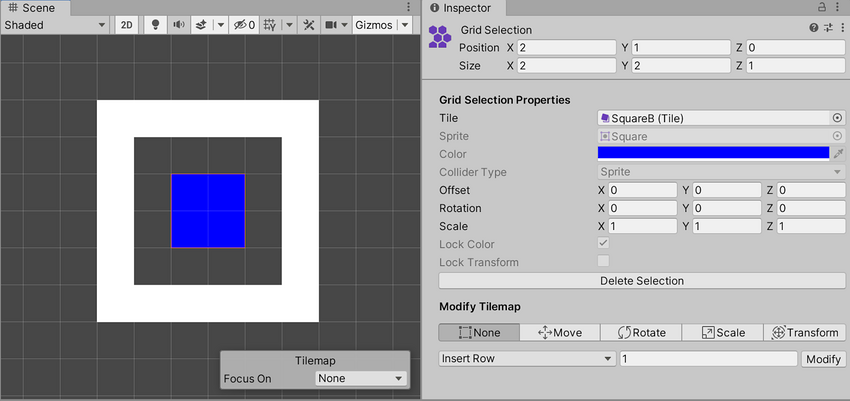
| ギズモ | 機能 |
|---|---|
| None | No gizmo is active or shown in the Scene view. |
| Move | Activates and displays a Move gizmo in the Scene view. Use this to change the offset of the selected contents. |
| Rotate | Activates and displays a Rotate gizmo in the Scene view. Use this to change the rotation of the selected contents. |
| Scale | Activates and displays a Scale gizmo in the Scene view. Use this to change the scale of the selected contents. |
| Transform | Activates and displays a Transform gizmo in the Scene view. Use this to change the offset, rotation and scale of the selected contents all at once. |
Gizmo function examples
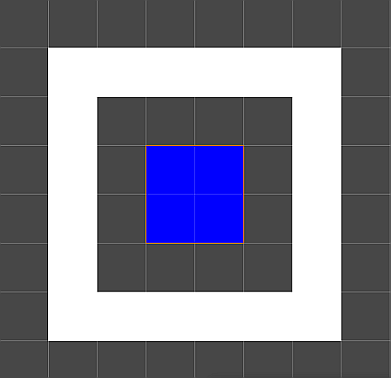
デフォルトのタイルマップと選択したセルの位置。 アクティブな、または表示されたギズモはありません。
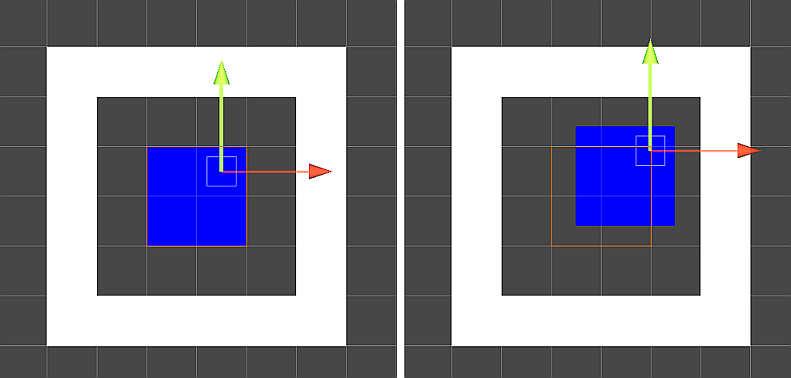
左: デフォルトのタイルマップと選択したセルの位置。右: 選択したセル位置のオフセットが変更されました。
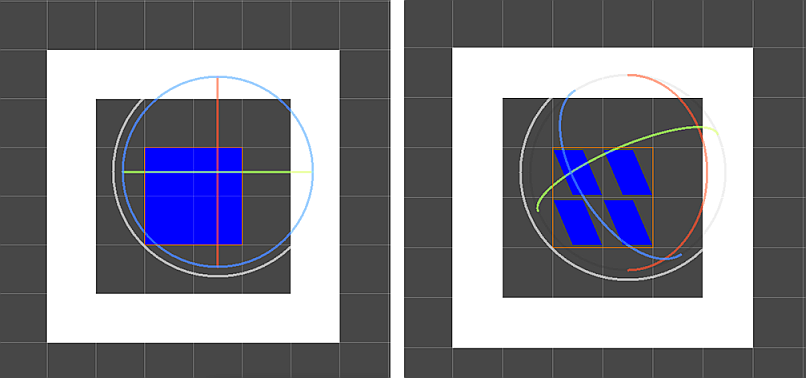
左: デフォルトのタイルマップと選択したセルの位置。右: 選択したセル位置の回転が変更されました。
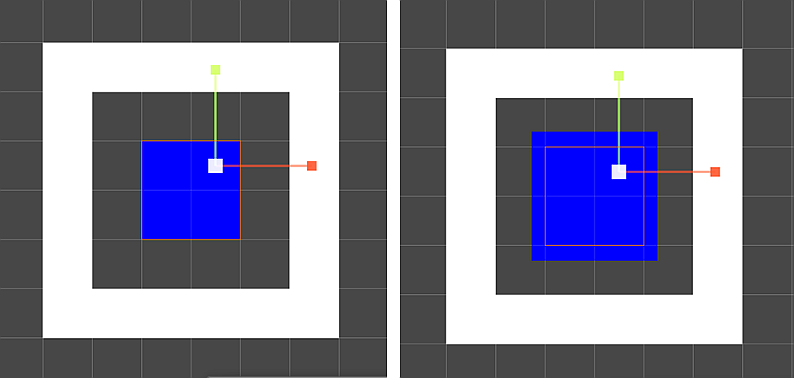
左: デフォルトのタイルマップと選択したセルの位置。右: 選択したセル位置のスケールが変更されました。
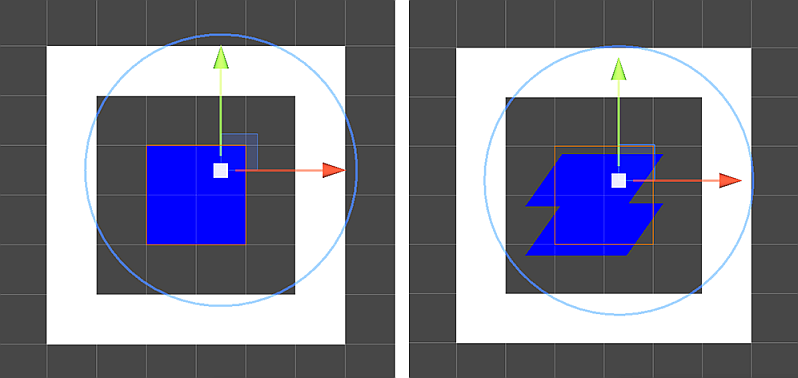
左: デフォルトのタイルマップと選択したセルの位置。右: 選択したセル位置のオフセット、回転、スケールが変更されました。
Cell rows and columns options
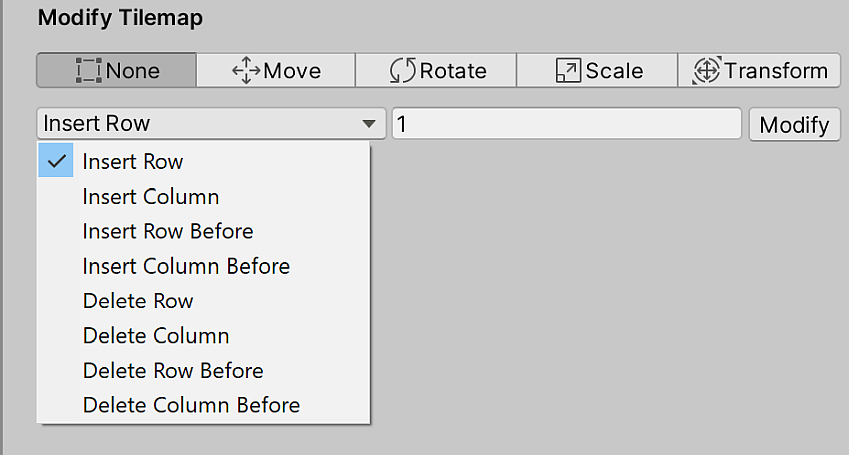
The dropdown menu provides different options for inserting or removing rows and columns of blank cells onto the tilemap. After selecting one of the dropdown menu options, enter the number of rows or columns to insert or remove into the box and select Modify.
The following table describes each option, with links to examples showing how they affect the tilemap.
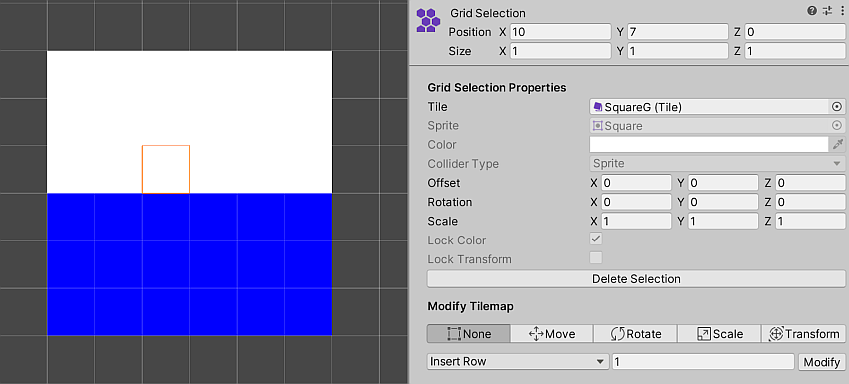
| プロパティ | 機能 |
|---|---|
| Insert Row | 選択した位置に、1 行以上の空白セルを挿入します。既存のセルは、正の Y 軸に沿って上方に移動します。 |
| Insert Row Before | 選択した位置の下に、1 行以上の空白のセルを挿入します。既存のセルは、負の Y 軸に沿って下方に移動します。 |
| Delete Row | 選択された位置とその上方にある 1 行以上のセルを削除します。上にある既存のセルは、削除された行によってできたスペースを埋めるために、下方に移動します。 |
| Delete Row Before | 選択された位置の下で 1 行以上のセルを削除します。下にある既存のセルは、削除された行によってできたスペースを埋めるために正の Y 軸に沿って上方に移動します。 |
| Insert Column | 選択した位置に、1 列以上の空白のセルを挿入します。既存のセルは、正の X 軸に沿って右に移動します。 |
| Insert Column Before | 選択した位置の左に、1 列以上の空白のセルを挿入します。既存のセルは、負の X 軸に沿って左に移動します。 |
| Delete Column | 選択された位置とその右方にある 1 列以上のセルを削除します。既存のセルは、削除された列によってできたスペースを埋めるために、負の X 軸に沿って左に移動します。 |
| Delete Column Before | 選択された位置の右で 1 列以上のセルを削除します。既存のセルは、削除された列によってできたスペースを埋めるために正の X 軸に沿って右に移動します。 |
Examples of different dropdown menu options
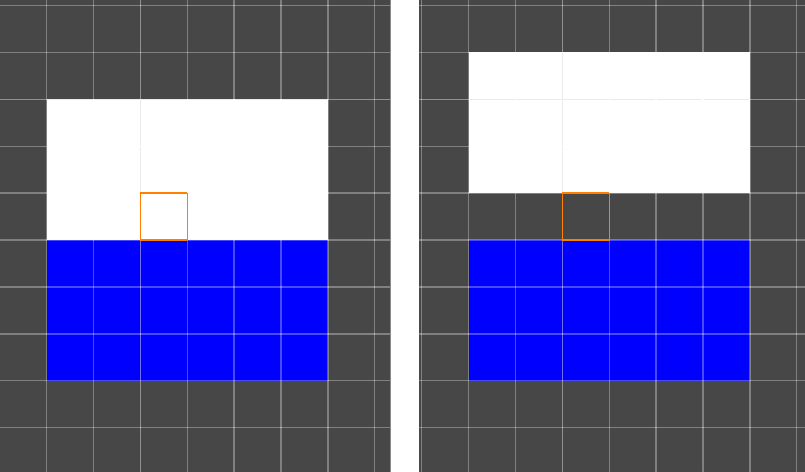
Left: Default Tilemap and selected cell location. Right: Insert Row.
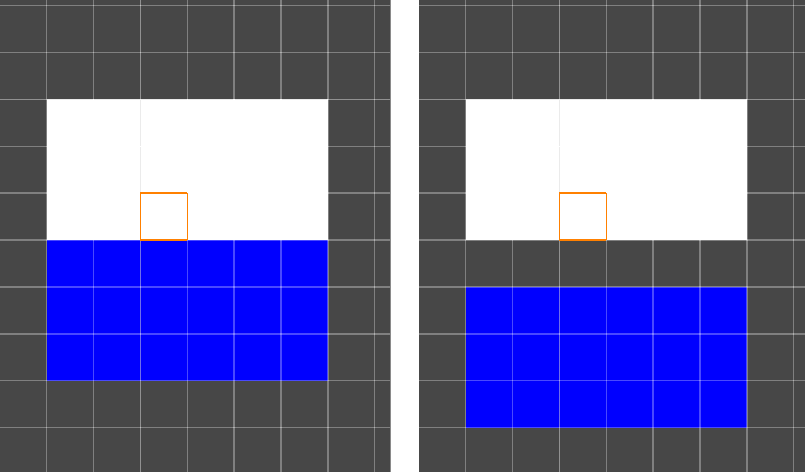
Left: Default Tilemap and selected cell location. Right: Insert Row Before.
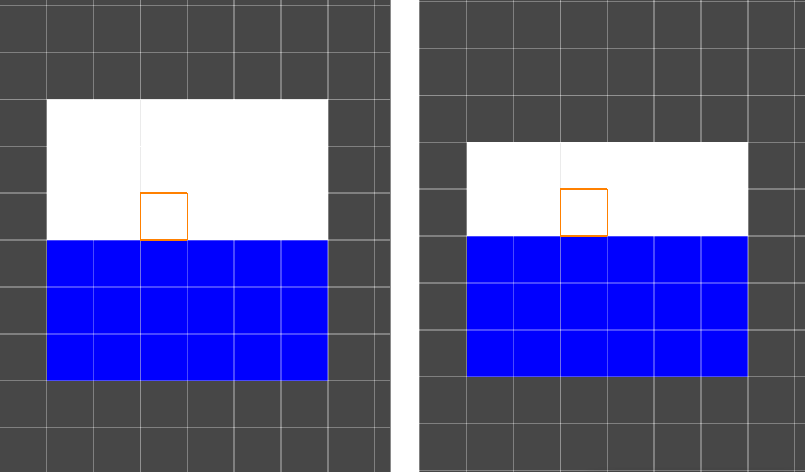
Left: Default Tilemap and selected cell location. Right: Delete Row.
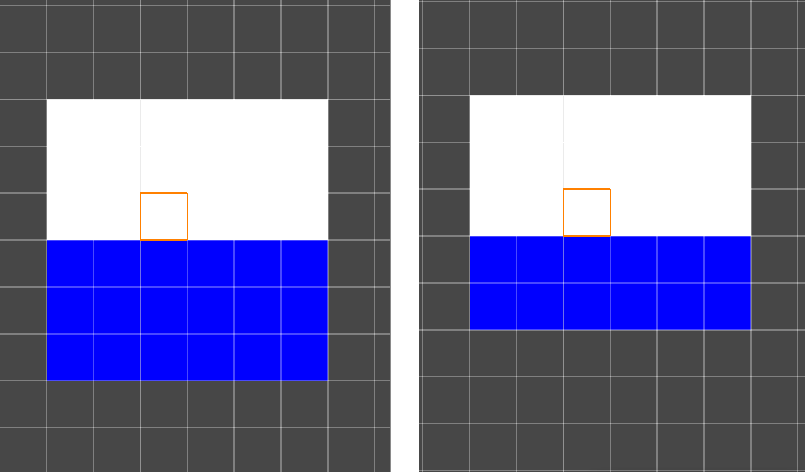
Left: Default Tilemap and selected cell location. Right: Delete Row Before.
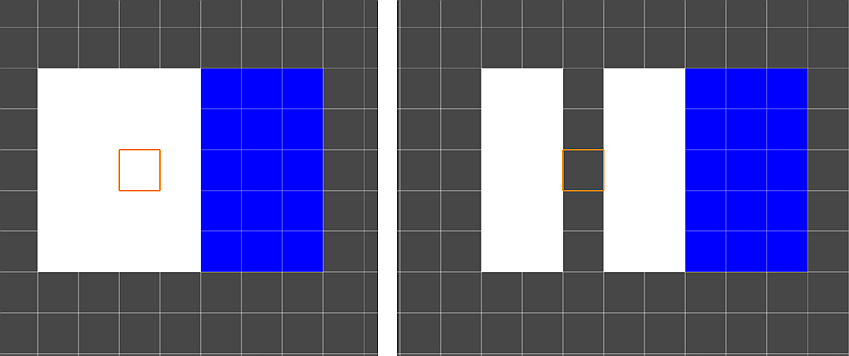
Left: Default Tilemap and selected cell location. Right: Insert Column.
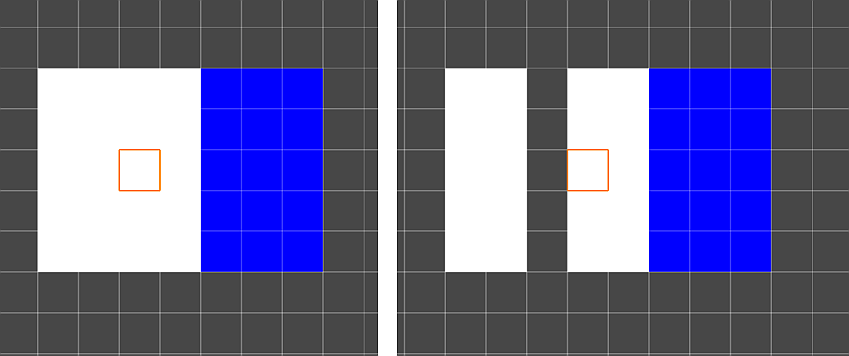
Left: Default Tilemap and selected cell location. Right: Insert Column Before.
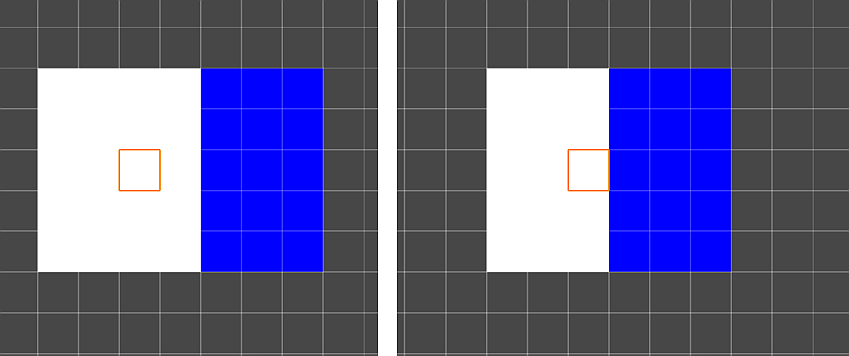 Left: Default Tilemap and selected cell location. Right: Delete Column.
Left: Default Tilemap and selected cell location. Right: Delete Column.
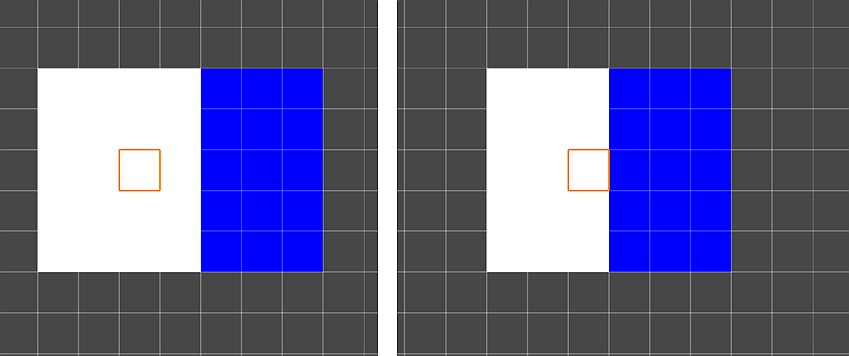
Left: Default Tilemap and selected cell location. Right: Delete Column Before.
複数セルの選択
複数のセルが選択されている場合、Modify Tilemap オプションを適用する際には、左下のセルが主な参照点となります。以下の例では、複数のセルを選択してからタイルマップを変更します。
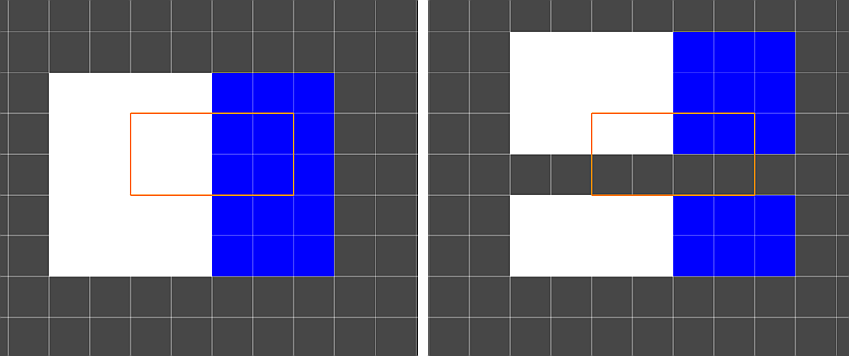
Left: Default Tilemap with multiple cells selected. Right: Insert Row.
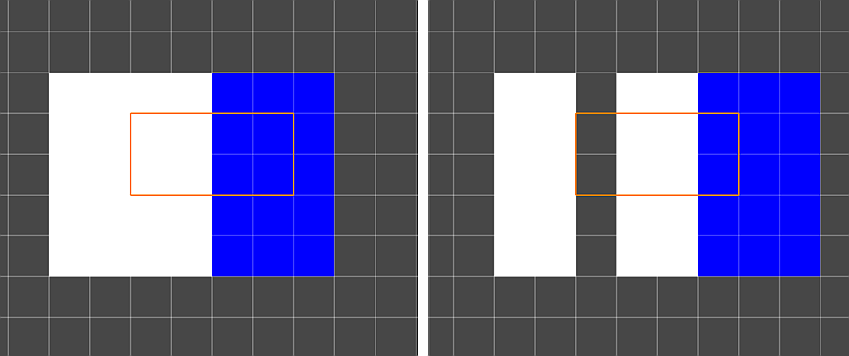
Left: Default Tilemap with multiple cells selected. Right: Insert Column.
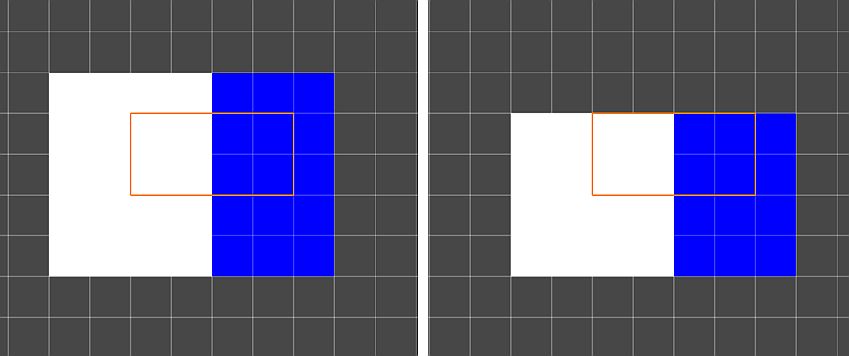
Left: Default Tilemap with multiple cells selected. Right: Delete Row.
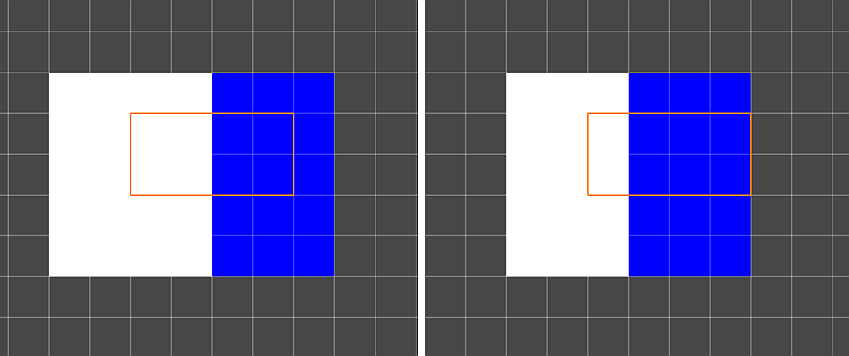
Left: Default Tilemap with multiple cells selected. Right: Delete Column.
その他の参考資料
Did you find this page useful? Please give it a rating:
Thanks for rating this page!
What kind of problem would you like to report?
Thanks for letting us know! This page has been marked for review based on your feedback.
If you have time, you can provide more information to help us fix the problem faster.
Provide more information
You've told us this page needs code samples. If you'd like to help us further, you could provide a code sample, or tell us about what kind of code sample you'd like to see:
You've told us there are code samples on this page which don't work. If you know how to fix it, or have something better we could use instead, please let us know:
You've told us there is information missing from this page. Please tell us more about what's missing:
You've told us there is incorrect information on this page. If you know what we should change to make it correct, please tell us:
You've told us this page has unclear or confusing information. Please tell us more about what you found unclear or confusing, or let us know how we could make it clearer:
You've told us there is a spelling or grammar error on this page. Please tell us what's wrong:
You've told us this page has a problem. Please tell us more about what's wrong:
Thank you for helping to make the Unity documentation better!
Your feedback has been submitted as a ticket for our documentation team to review.
We are not able to reply to every ticket submitted.